Edit MP3 files and optimize songs
MP3 is the world's most popular compressed file format. Converting to MP3 enables you to store massive song collections in superb audio quality on your mobile devices. MP3 also lets you save around 10 times as many songs as the uncompressed file format WAV without any audible loss in quality.
Audio files often need to be edited in different ways. If you want to cut your MP3 files – for instance remove a section of a track that is distorted, or that you don't need – a free MP3 editor will help you get the job done. But it's best to choose a tool that lets you go further. Sometimes, recordings that have been gathering dust need a little pepping up. That might mean giving a track a fresher sound, removing crackling, adding highs, or cutting different songs together and balancing the volume.
Rather than using separate freeware tools for different tasks, we recommend that you use an MP3 editor that can handle all tasks related to your future MP3 editing projects. SOUND FORGE Audio Cleaning Lab allows you to precisely edit your MP3 files, clean their sound using special functions, and enhance them with mastering effects such as equalizer or compressor. The software is a fully-equipped virtual studio for your audio and music productions, with intuitive tools and features that can be used without any previous experience.
Creating, cutting and optimizing MP3 files
Compressed file formats like MP3 are designed to reduce the size of audio data so that more audio can fit on a smartphone or USB stick. The original audio data in WAV format must be compressed to MP3 format using an MP3 converter. If you for instance want to convert your CD collection into MP3s, you need an MP3 encoder for converting the CD tracks into MP3 format.
However, audio CD tracks can't be converted to MP3 directly. CDs contain digital audio data, which can be read by hi-fi CD players and other playback devices. Computer operating systems can't read this data. So CD tracks first need to be converted to a format that the computer can read. The conversion process also requires specialist software in the form of a CD grabber or CD ripper. The ripping software stores the CDA tracks as WAV files on your computer. These files can then be converted into MP3.
Many old CDs are faulty because of dirt or scratches. This can lead to problems when playing back the audio files. You may hear a low clicking noise, or worse still, the music may jump or skip, or even stop playing completely. Not everything can be fixed, but the more standard issues such as clicking noises can be eliminated with ease. For this you require high-quality cleaning software, which can filter out these specific noises without negatively impacting the sound of the music.
In some cases, you might need to cut songs. There are various reasons for this – say you want to standardize a track,for instance. After all, most songs are made up of several song parts. There's often a slow intro in the beginning to set the mood, followed by a beat that comes in with the verse and chorus, and finally, a slow outro. If you want to shorten MP3 files, you might want to keep only the middle part containing the exciting beat, and remove a lengthy intro. For this and other kinds of cutting tasks, you need an audio MP3 editor that lets you split your files with ease and merge them seamlessly afterwards. Ideally, the software will also enable you to fade audio in and out for smooth transitions between songs.
By now, it's probably clear that MP3 editing involves several tasks. For this reason, you need a program that unites all of the functions you might need – MP3 encoder, CD grabber, cleaning functions and editing software – and that also offers intuitive, easy-to-use tools and controls.
SOUND FORGE Audio Cleaning Lab is the ideal choice. Learn more below about editing your MP3s using SOUND FORGE Audio Cleaning Lab.
What is MP3?
MP3 is a widely used file extension for audio files and an abbreviation for "MPEG-1 Audio Layer III". MP3 uses a psychoacoustic model for lossy digital audio compression. This process results in an almost imperceptible reduction in audio quality, but a significant decrease in the volume of data.
The idea behind the MP3 is to create files that are as small as possible in order to save storage space, but at the same time retain the highest possible sound quality. It uses a sophisticated process developed by the Fraunhofer Institute in Germany. The sound that is audible to humans is preserved, but the inaudible parts of the sound spectrum are removed from the data or at least reduced in resolution.
The strength of compression – known as bit rate – can be customized. 192 kBit/s (kilobytes per second) corresponds roughly with CD quality and is a recommended value. Lower bit rates are used for Internet radio, for example, where the amount of data should be as small as possible so that users can stream without dropouts.
Edit MP3 songs
Below is a more detailed explanation of why SOUND FORGE Audio Cleaning Lab is the ideal solution for editing MP3 files. Start by downloading the program from the website of SOUND FORGE manufacturer MAGIX and install it on your PC. Download a free trial version here. You'll also need to have some MP3 files to hand for editing, of course. If you don't have any, find out here how to convert your audio files and audio CD tracks to MP3 files.
To cut a longer section of an MP3 track intro, follow these steps:
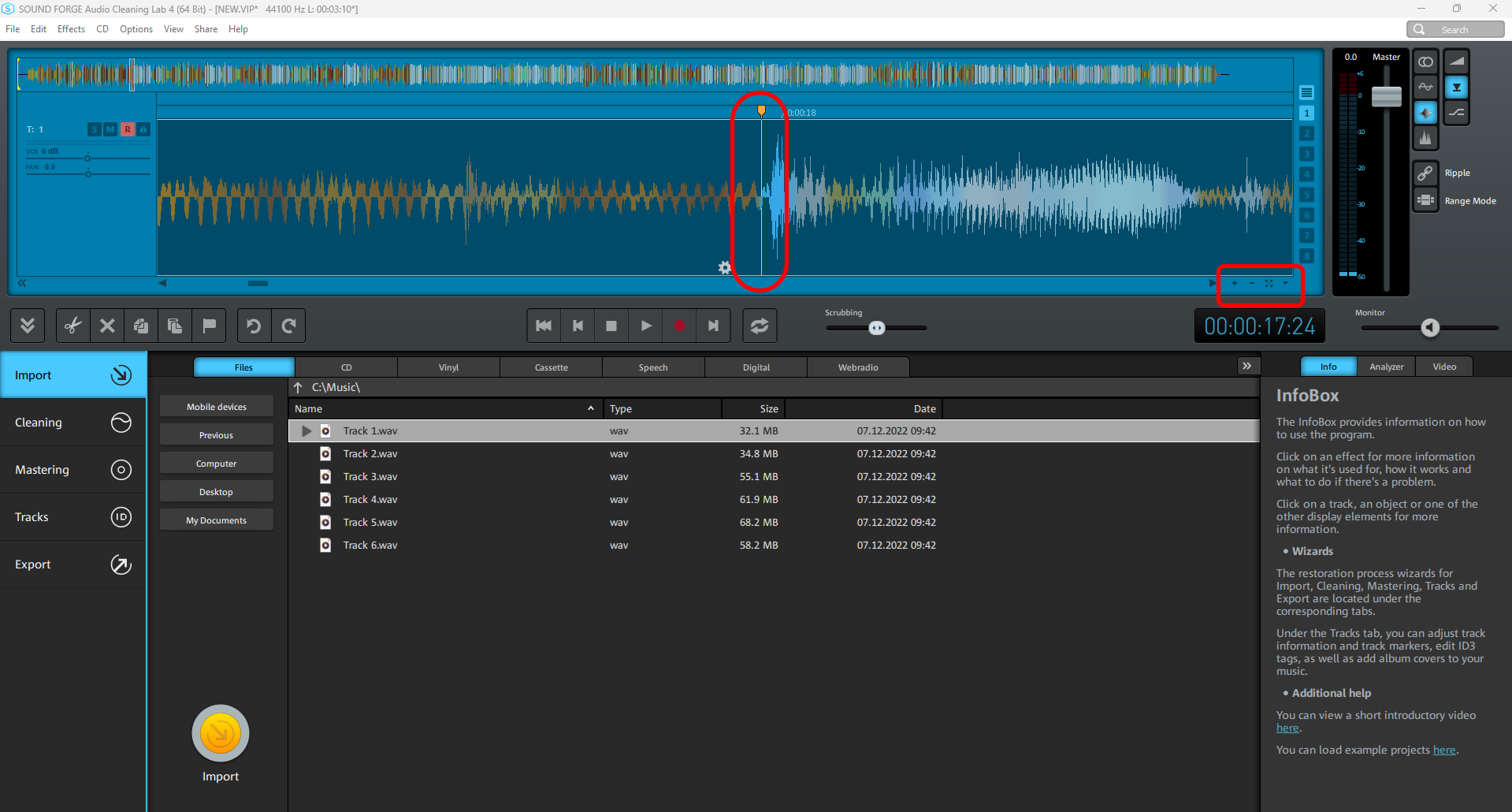
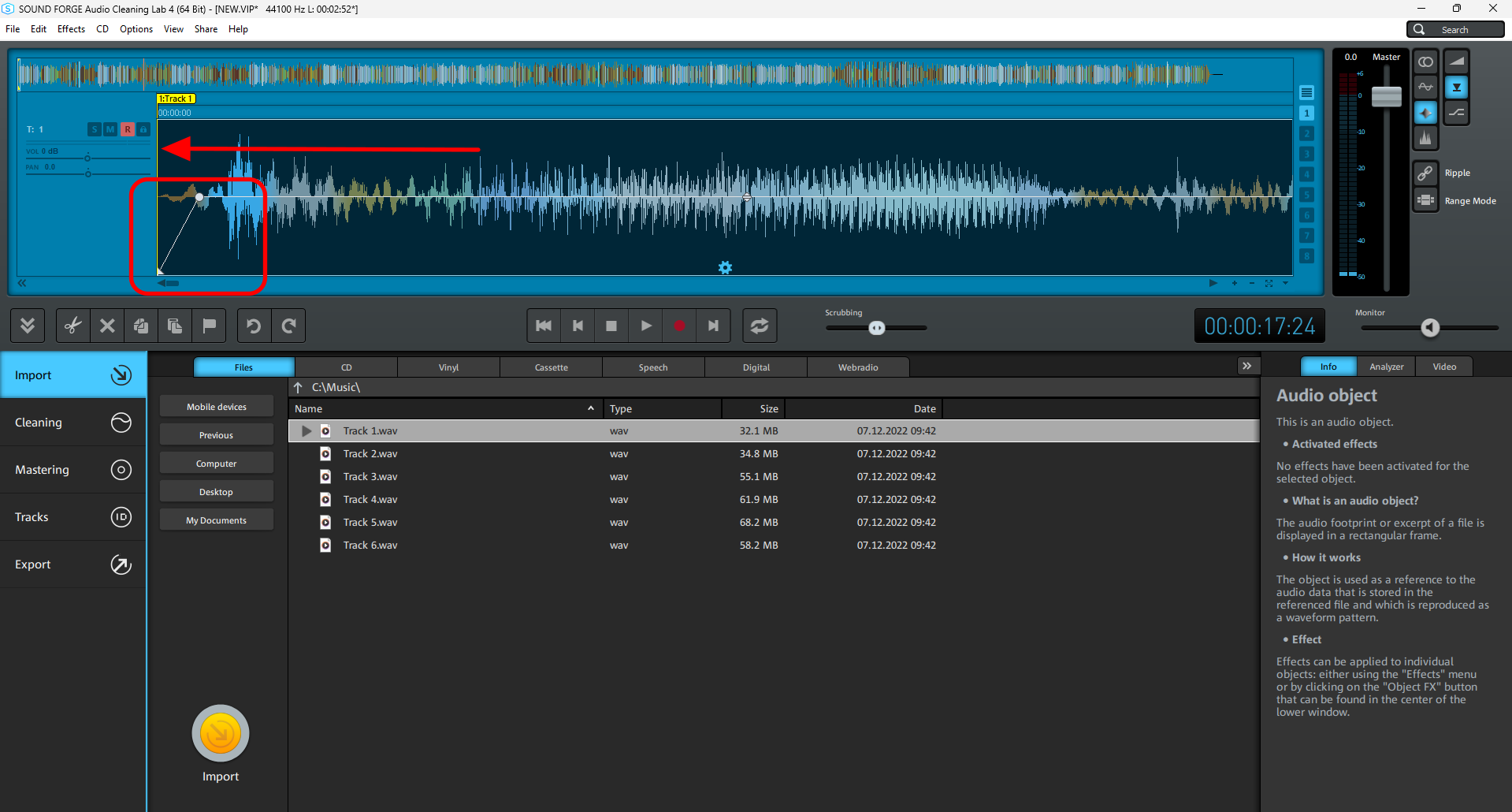
- Play back the song and find the location where you want to cut.
- Zoom into the waveform display until you can view this location clearly. For quick zooming you can just click with the mouse in the timeline by holding down the mouse button and moving it up or down. This way, you can quickly zoom the cursor in and out at any position without releasing the mouse.
Alternatively, use the zoom buttons located bottom right in the track window. - Click in the waveform and simply press the "t" key to cut.
Cutting at this point creates an automatic crossfade to suppress any crackling noise at the border of the audio clip.
- To delete the beginning section of the track – the intro – click on the waveform to the left of the cut and then delete the intro with the Del key.
Sections on the right will be automatically moved to the left, closing the gap on the track. At the very beginning of the remaining part that moved left, you'll see an automatically created fade-in. This fade-in ensures that there are no crackling noises during playback.
This method is ideal for editing and removing specific sections from MP3 songs or your own recordings. Since the program sets fades automatically, you don't need to search for zero crossovers in the waveform or create transitions, and can simply cut anywhere you want. Ripple editing moves sections together to close all gaps on the track.
On the right of the track window, there is a button with which you can deactivate automatic gap closure. You also have access here to other functions. For instance, you can maximize the volume or activate a volume curve for adjusting the volume in precise locations.
Tip: To find out what each button in SOUND FORGE Audio Cleaning Lab does, you can view the text in the drop-down info window beside each one.
Optimizing the sound of MP3 audio
When you're using an MP3 editor, you need options for restoring and optimizing your audio files in addition to cutting functions. SOUND FORGE Audio Cleaning Lab offers a broad spectrum of professional tools that you can access on the left of the program interface by clicking on the "Cleaning" and Mastering" buttons.
Each tool features a number of presets and a knob to adjust the intensity of the effect. The gear symbol opens the effect's user interface, where detailed settings can be made. This option is intended for more advanced users.
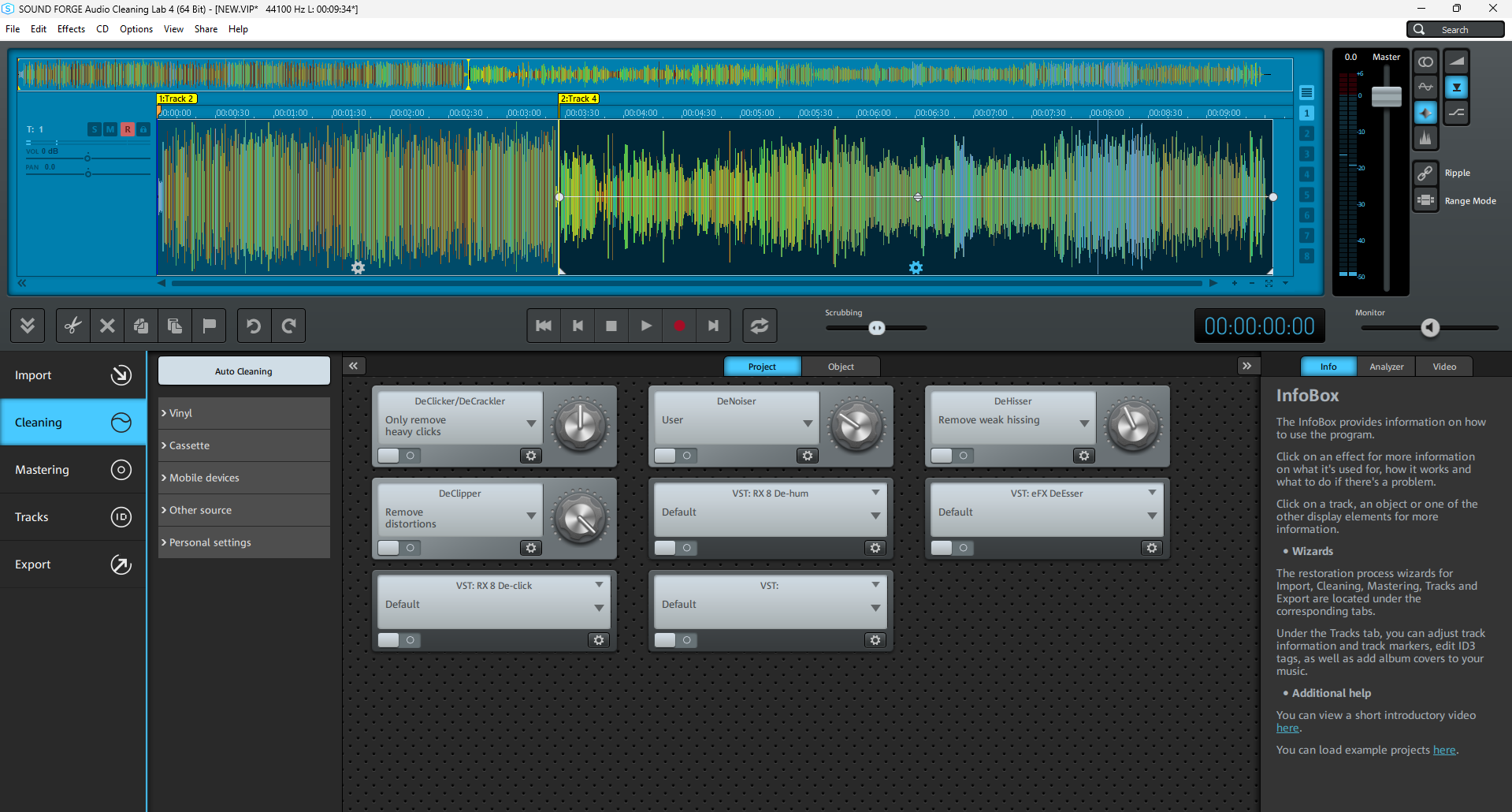
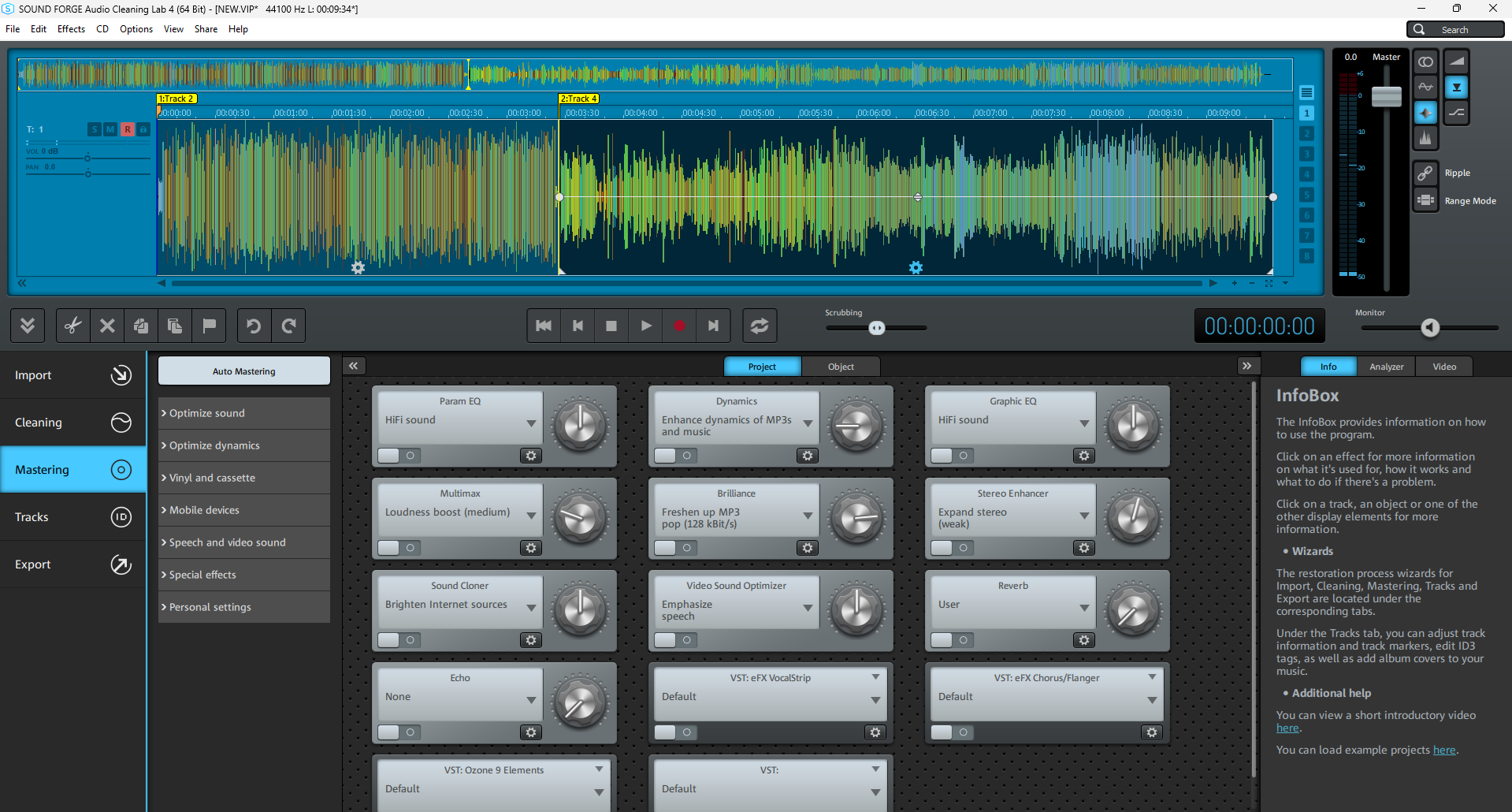
On the left, click on "Cleaning" to open the enhancement tools for eliminating noise. You can access the following special effects here:
- DeClicker/DeCrackler: Use this to remove pops and crackling from old records, as well as clicking noise that typically occurs on damaged CDs.
- DeClipper: The DeClipper removes overmodulation.
- DeNoiser: A noise removal tool that lets you choose a noise sample. Once this is selected, the noise is filtered out of the material. Ideal for constant noise or humming.
- DeHisser: A specialized tool for removing noise like that found on cassette recordings.
- VST: The VST slots can be used for various third-party VST plug-ins.
On the left, click "Mastering" for additional audio effects that you can use to enhance the sound, adjust the volume or change the stereo panorama:
- Param. EQ: This is a parametric equalizer with four adjustable frequency bands. It can be used to boost or cut the bass, lower mids, upper mids and treble individually.
- MultiMax: A multiband compressor with three adjustable frequency bands. This can be used to increase punch and loudness while avoiding a pumping effect and other artifacts typical of compressors.
- SoundCloner: This is an extremely powerful filter module that can be used, for example, to apply the sound characteristics of a specific song to other songs.
- Echo: This can be applied to your own recordings.
- Dynamics: A compressor, which can be used to suppress noise. It can also be applied as a limiter to prevent clipping.
- Brilliance: The Brilliance enhancer creates artificial harmonics that blend naturally into the sound so that old recordings sound like new ones.
- Video Sound Optimizer: A specialized tool for improving clarity of speech that was created for video sound, but is also useful for voice recordings.
- Graph. EQ: A graphic equalizer with 10 fixed frequency bands.
- Stereo enhancer: This tool allows you to control the spread of the stereo panorama. Use it to achieve a wider stereo sound, or to "magically" turn mono recordings into stereo recordings.
- Reverb: Primarily useful as a room simulator to make a recording more natural and cohesive.
- VST: There are several slots for third-party VST plug-ins like iZotope Ozone.
In general, you can apply all the effects to an entire project – that is, to all the songs in the project window – or individually to each song or range within a song. To do this, click the gear symbol in the center of the waveform display and then apply the effect you want to use for that section.
MP3 editing using SOUND FORGE Audio Cleaning Lab
SOUND FORGE Audio Cleaning Lab enables you to get to grips with any task related to editing MP3 files, including cutting tracks, optimizing sound and volume levels, or removing noise. Choose from a huge range of professional tools – no previous experience is required for using them in projects. The easy-to-use interface as well as a ton of presets and wizards mean you can start editing your MP3 files right away. Just get experimenting with the program's many tools and features, and you'll be an audio expert in no time at all.
The easiest way to clean & restore audio.
- Spectral cleaning: The spectral display provides a clear visualization of the various frequencies of an audio track.
- Automatic cleaning: The auto cleaning function analyzes audio material and recommends settings for optimizing it. You can also modify all these settings manually.
- Video Sound Optimizer: Enhance speech recordings and reduce background noise, wind noise and sibilance – the Video Sound Optimizer offers a wide range of presets for removing all types of noise.
- Program wizards & presets: Automatic cleaning and sound characteristics with a single click with over 360 presets.
- Tips & tricks: The Infobox provides valuable tips and tricks for all functions and aspects of the program, helping you get the answers you need, when you need them.
- Simple search: Find the perfect templates, useful help texts as well as the right tools and effects with only one keyword using the search function.
Highlights:
- modernEQ
- Track controls
- Preset search in the plug-in browser
- Loudness visualization
- Improved audio engine and ARA2 support
- SpectraLayers Elements 9
- iZotope RX 10 Elements & iZotope Ozone 9 Elements
- VST3 interface for seamless integration of external plug-ins
- Professional tools for precision audio editing

