How to Record Your Own Music
– here's how it's done.
Are you thinking "I want to get creative, but what do i need to record a song?" Keep reading to learn how to record music on a laptop or computer for free.
- Download Music Maker Free, install the free program and start a new project.
- If you need accompaniment, drag & drop the included Soundpool loops to create a backing track.
- For microphone recordings, click the red button on the left in the track header of any track until it says "AUDIO REC". Click on the red button in the transport control to begin an audio recording. Sing into your microphone or play your instrument.During your recording, the existing arrangement will be played back. It is advisable to use headphones, so that the accompaniment will not be recorded as well.
- To record software instruments, click in the track header until it displays "MIDI REC". Start a MIDI recording using the transport control and play the software instrument with the computer keyboard or using a MIDI keyboard.
- You can perform post production on all your recordings using object effects and the mixer. For example, create a natural room sound by adding some reverb, or add more punch with a compressor and adjust the volume of individual tracks using the mixer.
- Export your song as a WAV or OGG file in the "File" menu.
How to Record Music on Computer for Free
The PC is not just a workhorse, it can also be used for being creative musically and recording your own songs – whether that's for a vocal recording or the vocals together with an accompanying instrument like a guitar or a keyboard. Or maybe even a complete band. In most cases, a microphone is already built into the computer and directly available. With an external microphone, however, the recordings become higher quality.
The recording itself is very simple. There are a number of audio editing applications available for this purpose, with which you can easily perform the task. But the recording will still need to be edited and enhanced tonally afterwards to get your song into shape. This is where most apps are particularly limited.
The best way is to use the comprehensive music program Music Maker. The basic version of the software is free and can be used indefinitely. Music Maker Free offers everything you need to record and edit songs in post production, as well as pre-produced samples that you can simply drag & drop to create accompaniment for your vocal recordings, for example. Furthermore, Music Maker offers software instruments that can be played like keyboard instruments using a MIDI keyboard or your computer keyboard, as well as a collection of professional effects. And if you would like more functionality, Music Maker can be expanded modularly, up to a fully equipped, professional recording studio.
Despite this versatility, Music Maker always remains clear and user-friendly. Find out how fast and intuitive music production with Music Maker can be in this detailed step-by-step guide.
Record Music with Music Maker
If you want to record your own music and your own songs, you don't need any previous knowledge or have to spend any money: Music Maker Free is completely free and includes everything you need.
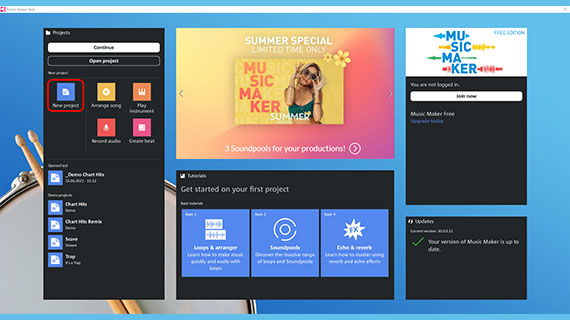
Before recording: Installation
All you need is a PC with a built-in microphone or an external song recording mic that is connected to the PC and ready to use. Then:
- Download Music Maker Free.
- Double-click the installation file you downloaded to install the software.
- Start Music Maker and create a new project using the start dialog.
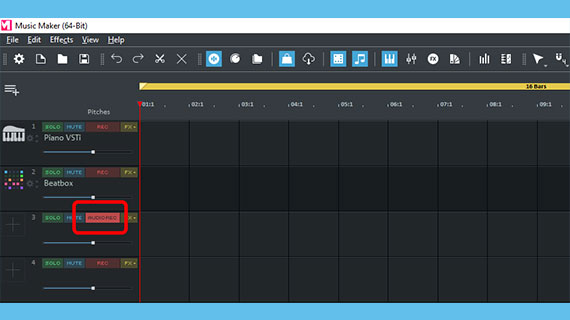
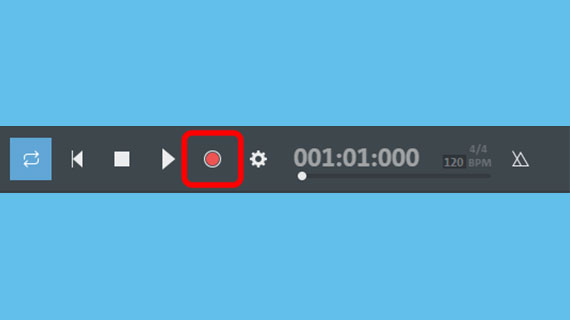
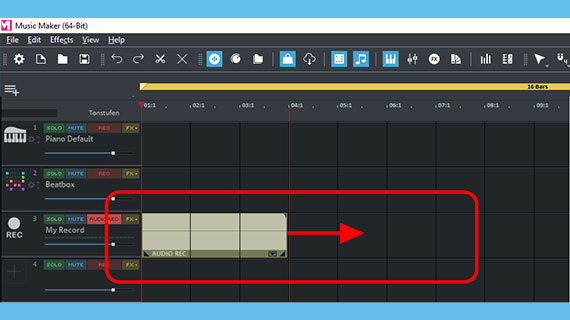
How to record a song
To record your own music with vocals and/or a live instrument, do the following:
- Switch an empty track to audio recording mode. To do this, click on the red recording button on the left side of the interface in the track header until "AUDIO REC" appears.
- Start the audio recording by clicking on the red record button in the transport control.
Now, the recording will start and you can begin playing. During the recording, a sound block will be created that will become increasingly longer as the recording continues.
- When you're finished, click on the stop button.
You're done.
If you would like to retry the recording because something went wrong, simply click the red record button again. The recording will start again and the previous, flawed take will be overwritten.
You can also record several tracks one after the other. To do this, first record your accompaniment instrument as described, then switch to another track in "AUDIO REC" recording mode and record your vocals in the second run. The first instrumental recording is played back now as well. It is advisable to use headphones while recording so that the accompaniment will not be picked up on the vocal track as well.
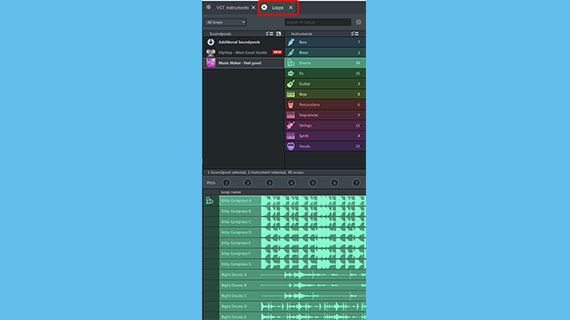
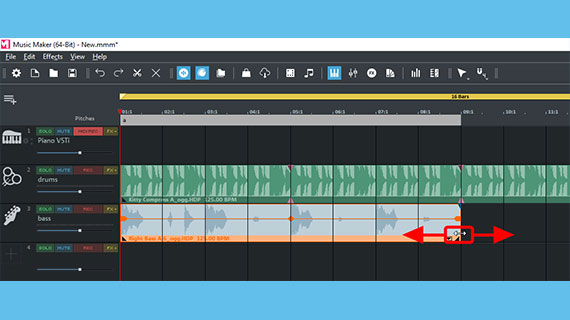
Recording a song with Soundpool loops
If you don't know how to play an instrument but need accompaniment for your song, arrange a "backing band" using Soundpool loops.
- In the top right, open the "Loops" tab.
In the beginning, only the Soundpool "Feel good" will be shown in the Soundpool list, as it is installed with Music Maker Free. You can install additional Soundpools from virtually any conceivable musical genre at any time later (we will cover this at the end of this article).
On the right, the list of instruments can be found. Here, you can select the Soundpool's sound category. In the area below, you can select the loops from the corresponding category.
- Click on a loop to begin listening to a preview.
- Drag & drop the loop at the desired position in the arranger to use it.
It works like a musical puzzle: You arrange loops to make your own music. You should keep a few things in mind, though:
- It is probably best to start with a drum track and then create a bass track. Drums and bass provide the musical backbone for many songs.
- If you move the mouse to the back edge of a loop, the mouse pointer will turn into a double arrow. Now, click on edge of the object and shorten or lengthen the loop from that point to the right to the desired length.
- Above track 1, you can see the playback range. The default length is 16 bars long and it will be played as an endless loop. This isn't long enough to make a complete song, but it's enough for one section. This can be shortened or lengthened using the mouse.
- Every loops (with the exception of drum loops) can be set to seven different pitches. You can change the pitch by clicking one of the seven pitch buttons above the loop library. This lets you create chord changes and variations.
Now that you've learned the basic idea, you can start arranging tracks for additional instruments.
Once you have finished arranging your accompaniment, record a vocal track as described above. It is advisable to use headphones while recording so that the accompaniment will not be recorded as well.
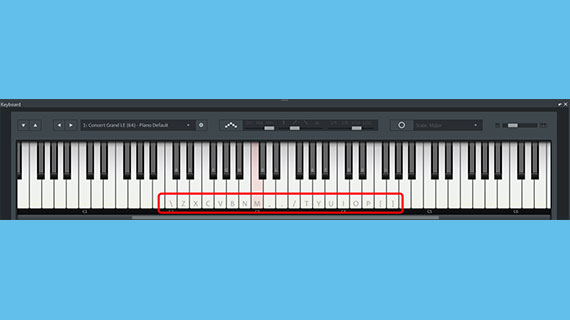
How to record a song at home with virtual instruments
Another option for accompanying your own music on your PC is to play the software instruments. Similar to Soundpool loops, these instruments are based on short musical recordings ("samples"), but they are employed differently. You can play them using the computer keyboard or, preferably, with a MIDI keyboard just like a normal keyboard instrument.
- Click the "Keyboard" tab.
Now, you'll see a large keyboard with a piano keyboard at the bottom of the interface. This controls the virtual instruments.
Letters and various symbols will appear on some of the keys. These keys can be used to play the indicated notes on the computer keyboard. You can press several keys simultaneously to create a chord.
- You can play the normal C major scale using the top row of your computer's keyboard (starting on the left with the letter "Q" and ending on the right with the "[" symbol). It is the easiest to use this row of keys to play melodies when starting out.
Through trial and error as well as a little practice, you'll learn to play instruments with dynamically and accurately on the computer keyboard.
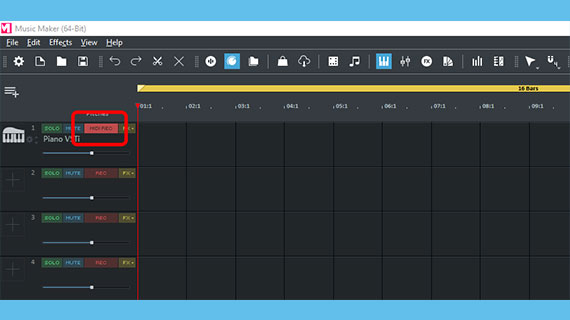
To record your playing, you need an "armed" MIDI track, on which you wish to record.
- Click on the red recording button on the left side of the interface in the track header of an empty track until "MIDI REC" appears.
- Click on the red "Record" button in the transport control.
Now, a MIDI recording will start.
This recording process works the same way as recording audio with mic, as described above. While recording, the other tracks are played back. If you click the "Record" button again, the playback marker will jump back to the position where it started, the recording will start again from the beginning and the previous take will be overwritten.
- When you're finished, stop the recording by clicking the "Stop" button in the transport control.
Now, you will see your recording in the track and can play it back together with the rest of your arrangement.
There are several ways to change instruments. The easiest way is to open the dropdown menu above the keyboard and select a different instrument.
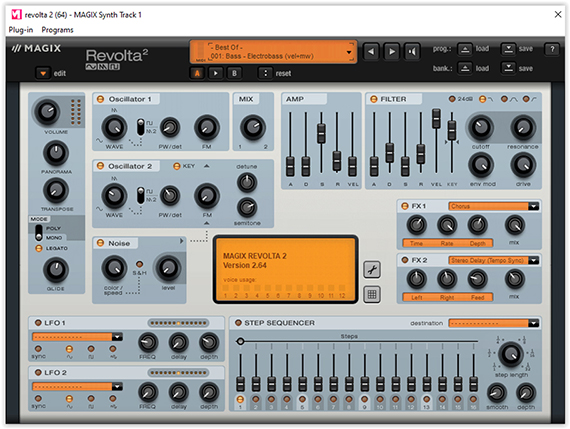
Along with "Concert Grand", there are currently two other additional instruments available to choose from in Music Maker Free: "Revolta" and "Vita LE". The Revolta is a classic synthesizer with many setting options for electronic sounds, whereas Vita LE is a sampler for acoustic instruments.
- Open the Revolta to experiment with it.
A large, independent user interface with a number of possibilities to modify the sound will appear.
- Press a few keys on the computer keyboard to preview the sound.
- Open the Revolta dropdown menu and switch to another sound preset.
This completely changes the sound: Instead of a dirty bass synth, now you will hear atmospheric electronic sounds. Any number of experimental sounds are possible using the Revolta.
- Select a sound preset and play the short arrangement of your MIDI recording.
Now, you will hear the current Revolta sound instead of the piano sound you just recorded. You can use this process to preview the same MIDI recording played by different software instruments.
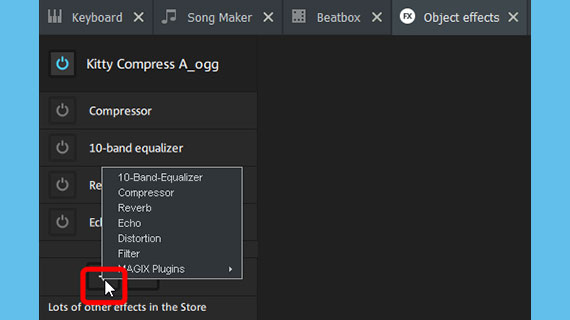

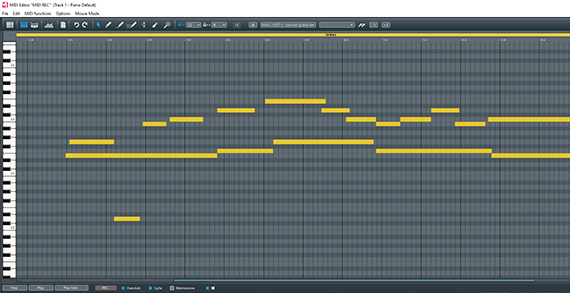
Editing music recordings
Occasionally, an otherwise successful recording is not quite perfect. To remove specific noises, simply cut them out of the material.
- Click before and after the noise and press the T key at both positions.
This will isolate the passage with the noise and allows you to delete it.
- You can shorten the beginning and end of a recording by moving the object's edge inward.
Maybe your recording sounds a bit muffled or should be more present in the mix?
- Open the "Object effects" in the toolbar.
A compressor can be found here to add volume and punchiness next to a 10-band equalizer to enhance specific frequencies, as well as reverb and echo. You can also press the "+" button to access a filter, distortion and the Vandal guitar amplifier. If you've chosen to accompany your song with a standard classical guitar, why not try processing the recording with the Vandal? This will transform the most innocuous guitar into an aggressive metal electric guitar.
- First, select the audio object in the track. Then, adjust the desired effect.
If you have several tracks, it is important to configure the volume and the stereo panning of the tracks in relation to one another. Use the mixer to do this.
- Click on the mixer button in the toolbar (or simply press the M key).
A volume control and a pan control is available for each track in the mixer. The FX button on top of each channel strip is used to apply additional track effects, which are then used on all objects in the track. This is ideal, for example, for producing a room sound that affects all percussion samples equally.
On the right in the mixer is the master section for the overall mix, with a stereo volume control for the two channels of the entire signal. The small lock icon at the bottom lets you unlock the settings and control each channel separately.
With the master effects (accessible by clicking the FX button above the master slider), you can access additional effects for the overall sound. This is where the limiter,, which is activated by default, is especially important. It prevents unwanted clipping by automatically cutting the signal as needed.
If you have recorded a software instrument, this MIDI recording can be edited even more extensively than an audio recording. Any MIDI note from the recording can be deleted or changed in length, pitch or position afterwards. To do this, simply use the MIDI editor, which can be opened by double-clicking on a MIDI object in a track.
The MIDI editor is a powerful tool that requires a little practice. The MIDI notes are displayed in a matrix and can be edited here in a number of ways, for example moved within the lines, elongated or deleted. New notes can be drawn in using the pencil tool.
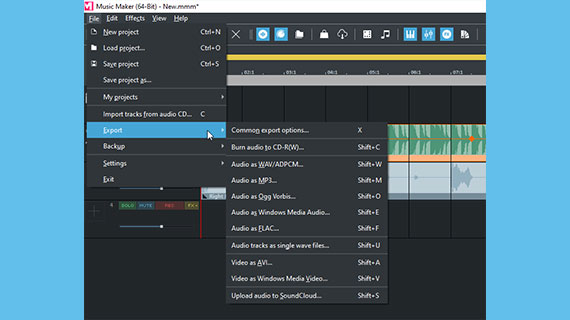
After recording: The export
Last, when your original song is recorded and finished, export your arrangement as a WAV file or in the compressed format OGG.
- Choose "File" > "Export" and the format you want.
During export, all tracks in the arranger are mixed down together with all effects and mixer settings into a new audio file. The final result will sound exactly the same as when played back in Music Maker.
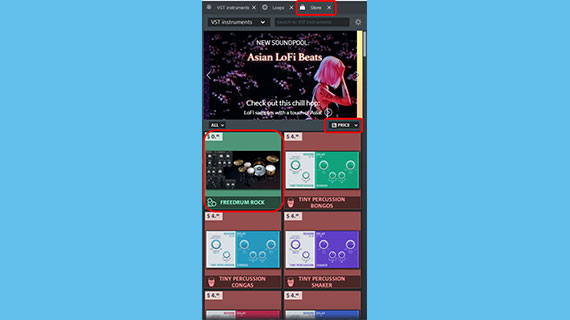
Get additional Soundpools and instruments free
In the free version of Music Maker, one Soundpool named "Feel good" and three virtual instruments are installed. MAGIX offers many additional Soundpools and instruments for installation later. Some of these are even available free. No matter which genre you want to produce, it's always good to have as wide a selection of instruments and Soundpools as possible. You can combine loops from any Soundpool to create a new, unique style.
- Click on the "Store" tab in the Media Pool.
- Sort the items in the Store using "Price ascending".
This allows you to list Soundpools, instruments and other program add-ons by price.
- Click on an icon of an article that interests you.
- Click on "Purchase" and follow the provided instructions.
Naturally, you won't be charged for free Soundpools and instruments when you "purchase" them. All you have to do is register as a MAGIX customer.














