3 Steps to merge multiple videos together quickly & easily
Follow these steps to cut multiple videos together:
- Open the video editing software Movie Studio and import all the video files you want to combine.
- Arrange the videos in the correct order. Each video can be freely moved around on the track.
- Go to "File" > "Export movie" and select a suitable file format (e.g. MP4). All the videos will now be exported as a single video file.
Combine separate videos with Movie Studio, the video editing software for downright amazing movies:
- Import all common video formats, including MP4
- Quick and easy sort and cut features
- Intuitive templates for intros, outros, captions and subtitles, transitions, opening credits and much more
- Helpful program wizards
- All essential export formats
Merging MP4 file
One of the most common everyday tasks that movie makers need to perform is taking all the footage from their camera and combining it into a single "official" video file. Most video files are in MP4 format, but the process of cutting them together is the same no matter what video format you are using. To combine videos in MP4 or other formats, start by transferring the video files from your memory card to the hard drive on your computer, then import them into the video editing software Movie Studio. With this video software, you can merge MP4 files with other video formats, arrange your footage in any order, make cuts and also edit your footage in other ways. Lastly, export the files as a single MP4 file or other format. The software will create a new video file which contains all of the files you imported before, edited together.
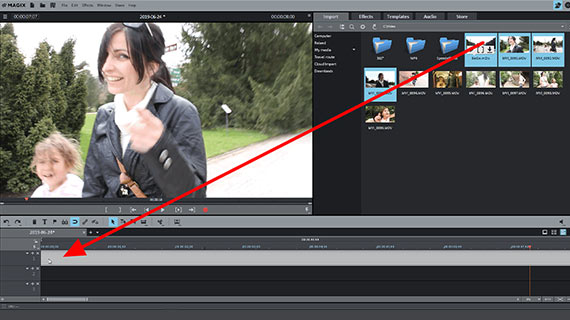
Step 1: Transfer videos files from your memory card to your computer
- Remove the memory card from your camera and insert it into the card reader on your computer.
- Open Movie Studio and import the videos into the program by navigating to the memory card in the file directory in the Media Pool and dragging and dropping the files into the program.
- The software will ask you if you want to copy the files to your hard drive before importing them. We recommend doing this, since editing files on your hard drive is faster and safer.
- All the videos will then appear on the top track, arranged one after the other.
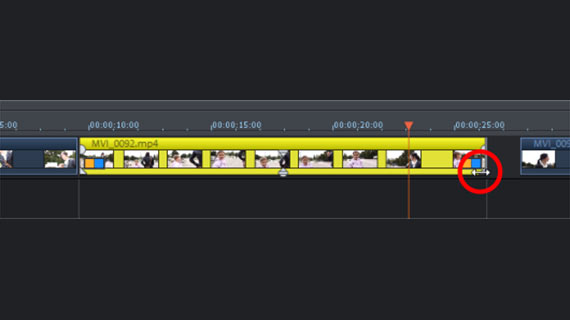
Step 2: Cut your videos together
- Next, arrange the videos in the order you want them to be in. You can click any video object and move it.
- Check if any of the videos need to be trimmed. You can use the handles on the ends of each video object to trim them. Or you can do this by positioning the playback marker where you want to make a cut and clicking the Cut button in the toolbar. You can easily remove cut parts by pressing the Del key.
- Lastly, think about whether your videos could benefit from any optimization effects. Open the effects tab and select the effects you want to apply to the video and audio tracks. To improve the picture quality, we recommend using the auto-exposure optimization under "Brightness/Contrast".
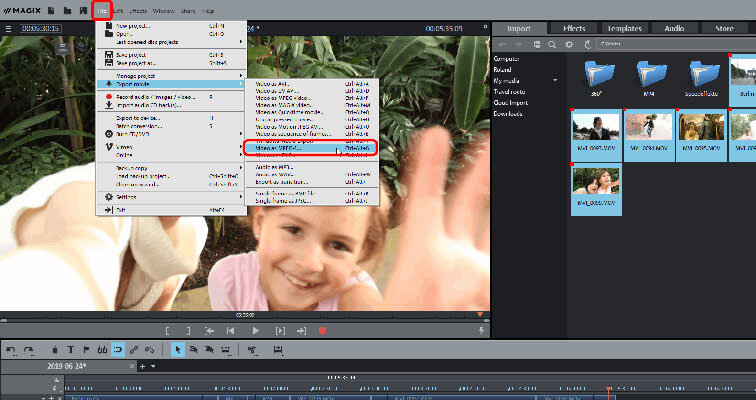
Step 3: Merge and export videos in the format of your choice (e.g. MP4)
This step is just one of several options (you could also upload directly to YouTube if you wanted).
- To create a single file which contains all of your footage, go to "File" > "Export movie". You should now see a list of available video formats. The MP4 container format uses the H.264 video codec and the AAC audio codec. There are a range of more specific codec and format settings available in the Export dialog.
- Lastly, give your video file a name and select a location on your computer to export it to.
Movie Studio: One of a kind – just like your movies.
- Smooth proxy editing in up to 4K
- Up to 1500 effects and music
- Automatic wizards
- Premium effects package and effect plug-ins
- Burn your movies to DVD, AVCHD or Blu-ray
- Direct upload to YouTube and Vimeo




