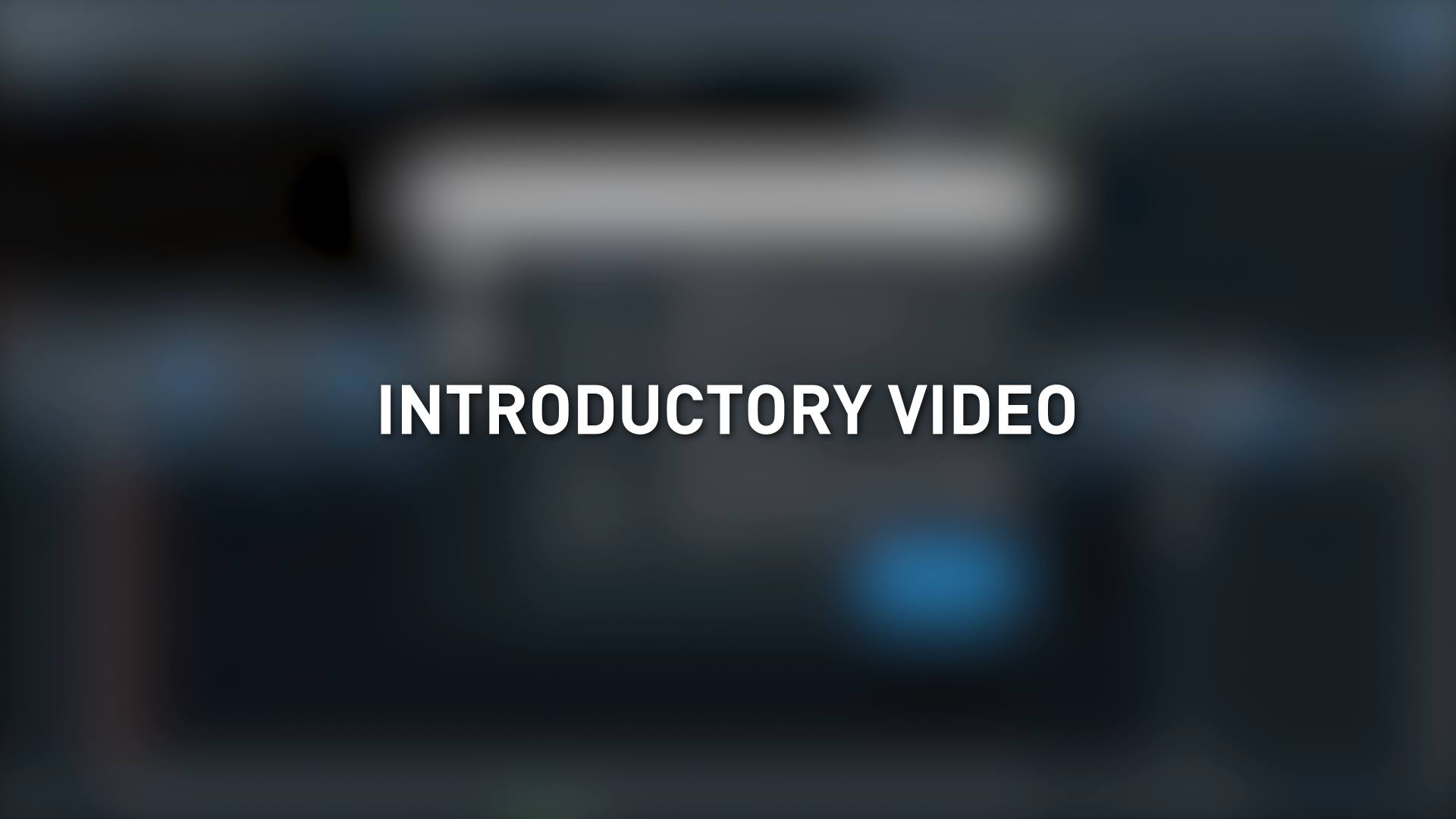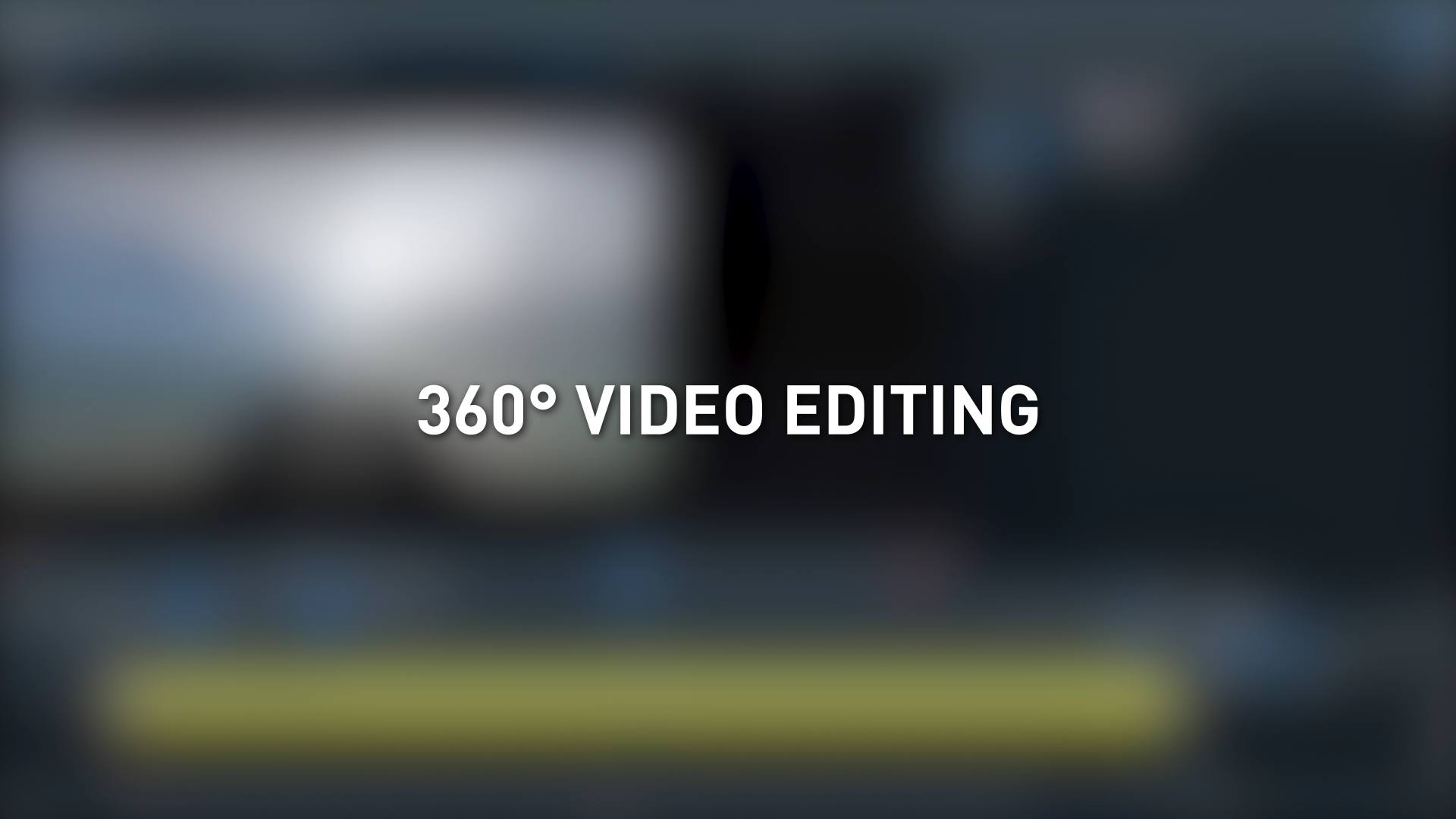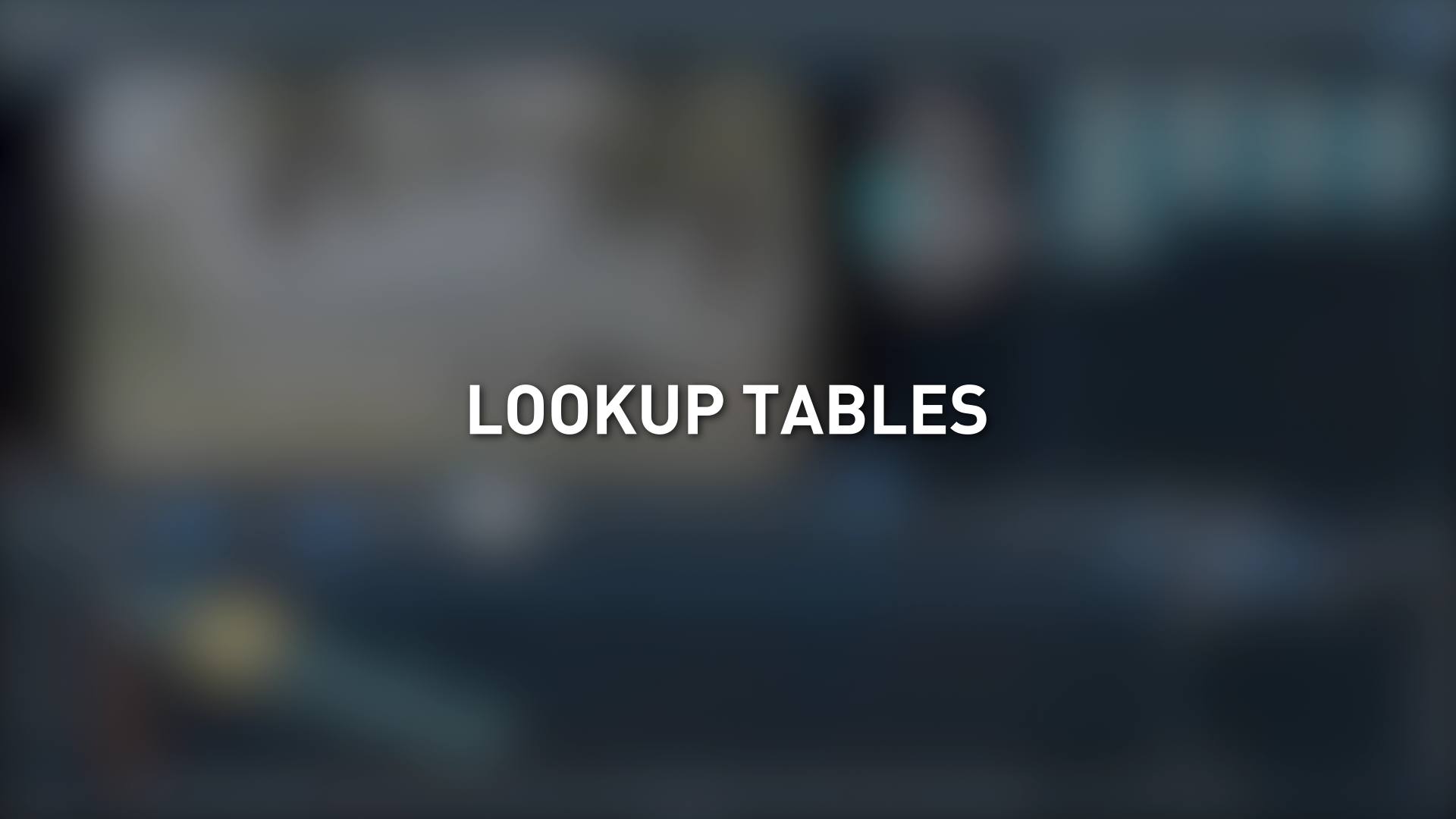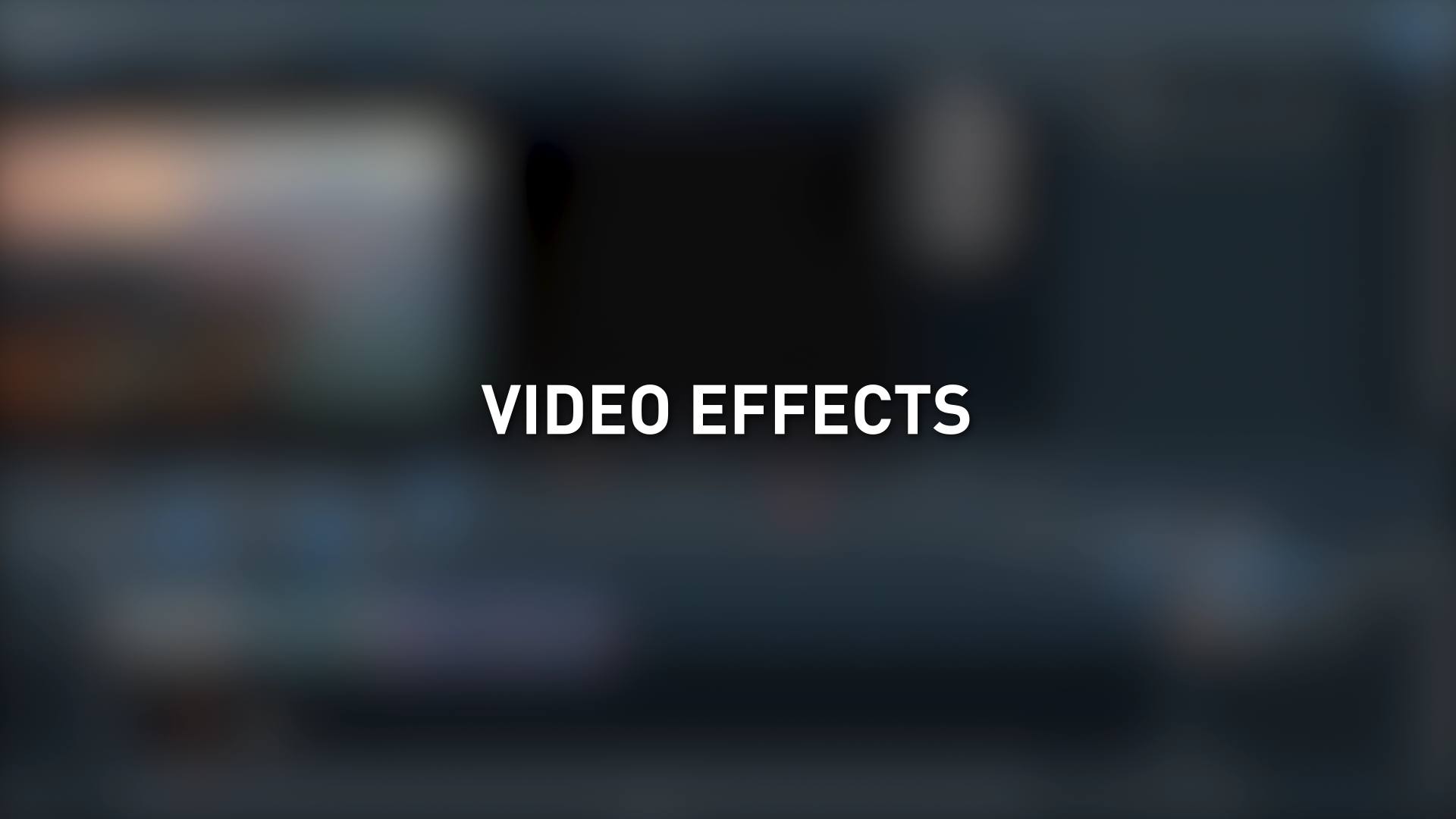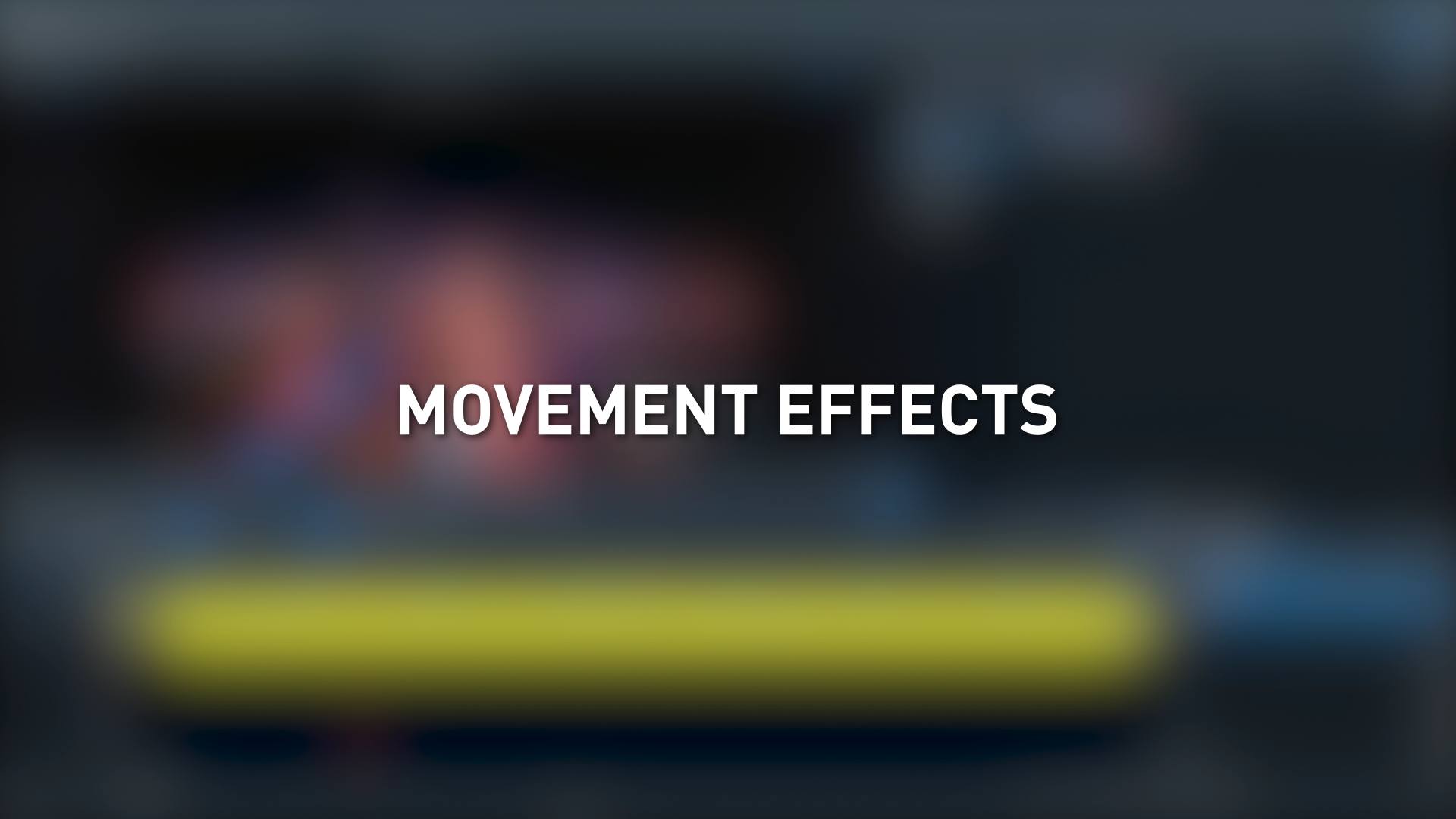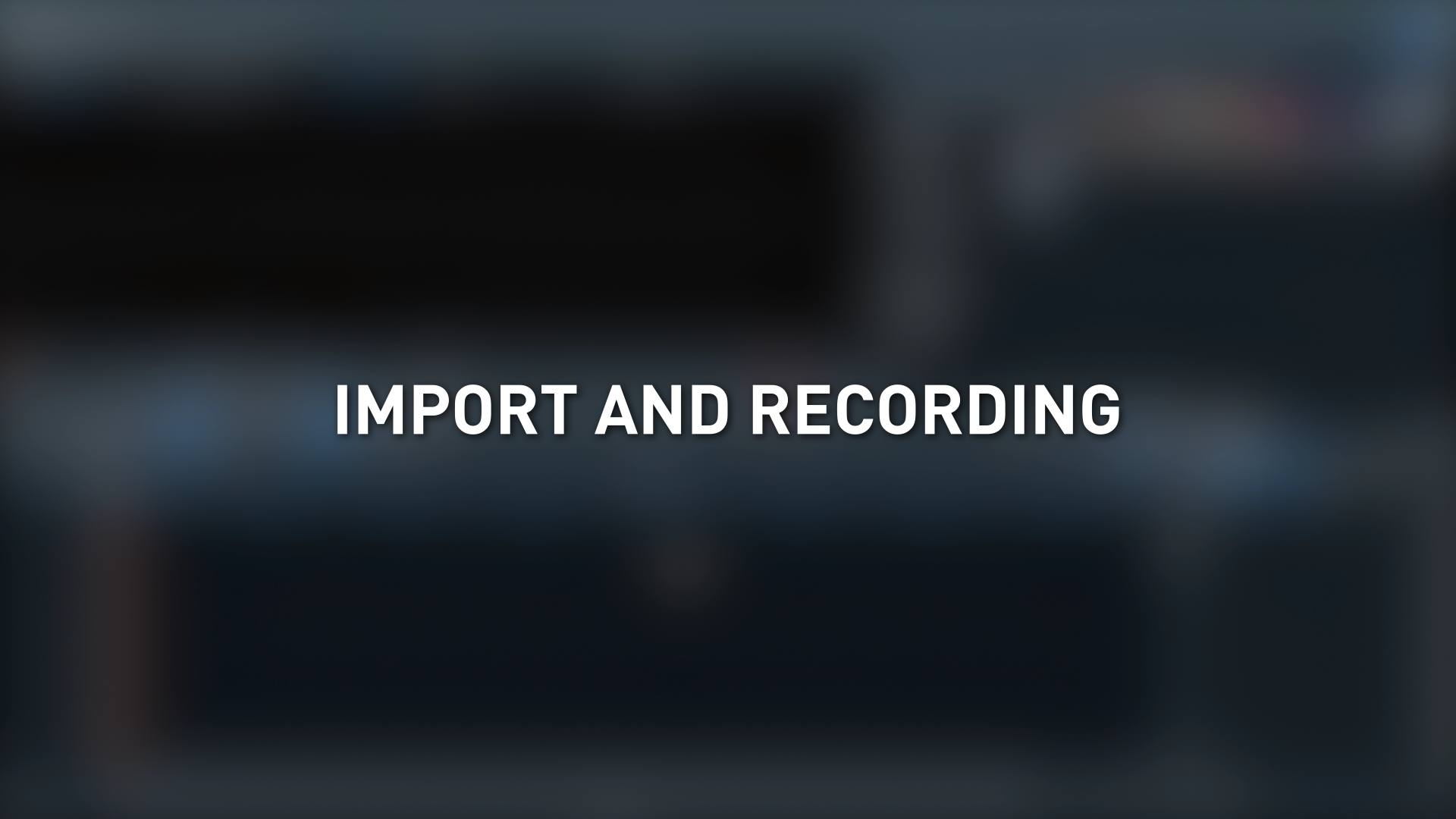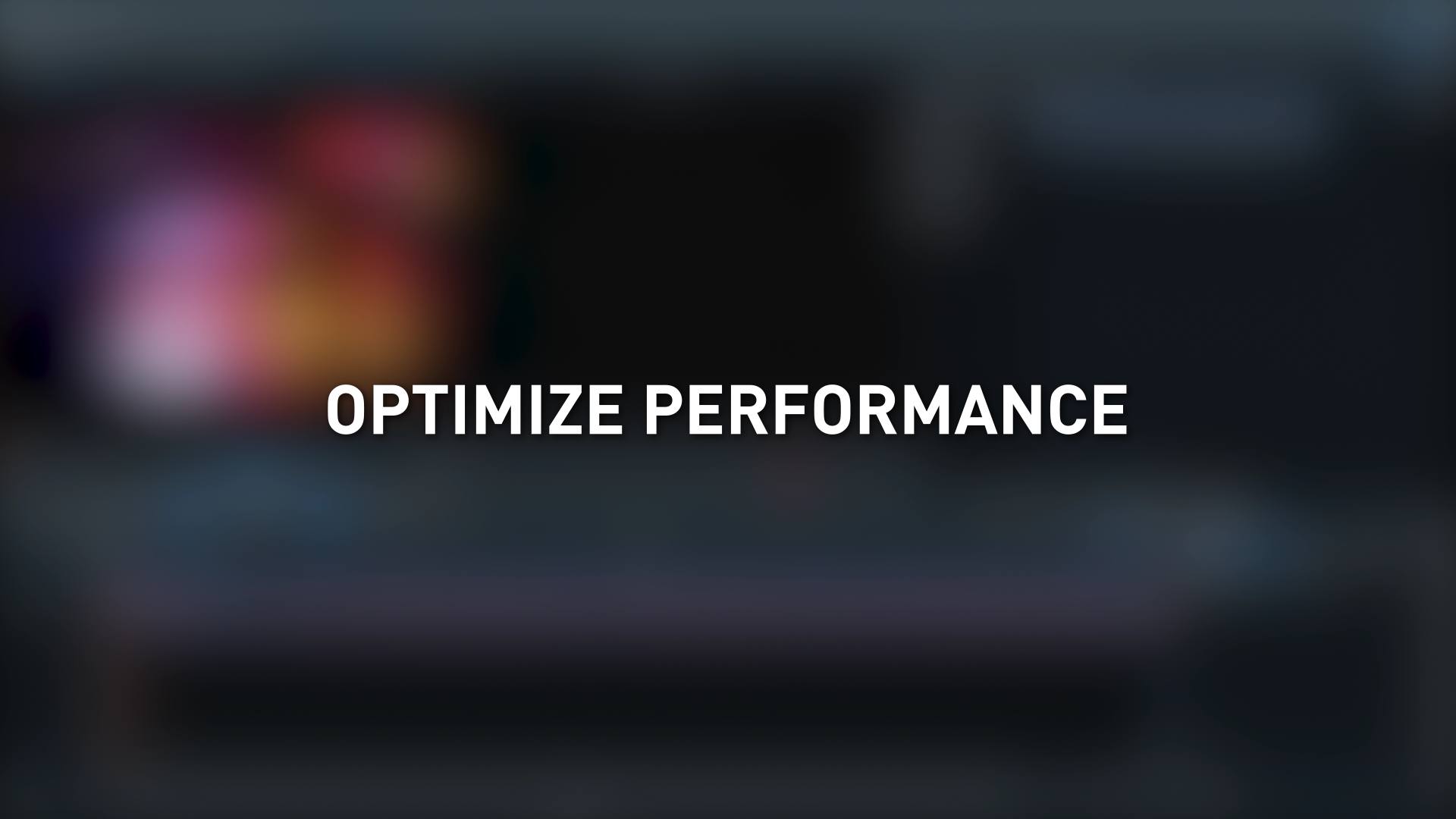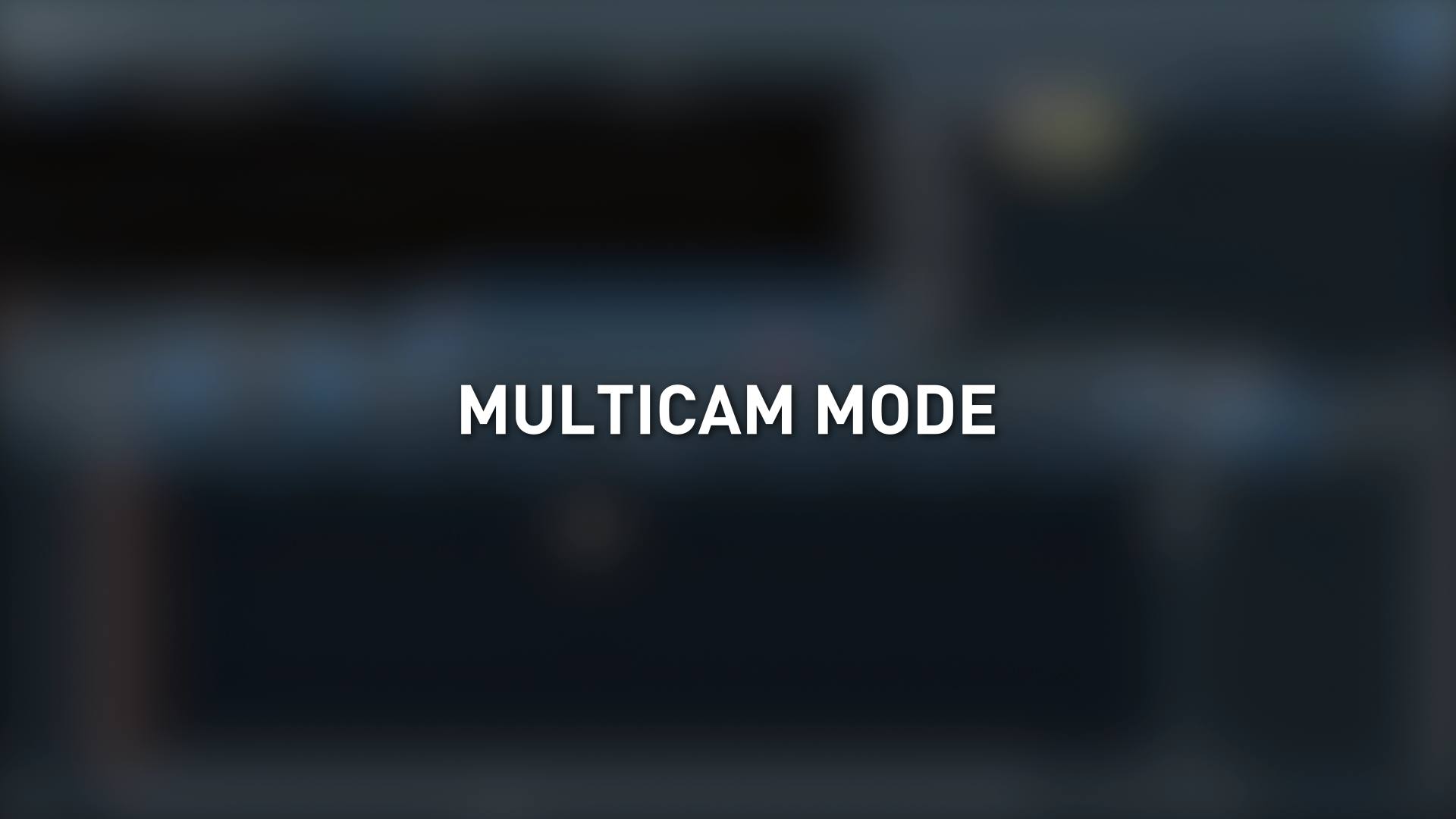Video Pro X:
Watch Video Tutorials
Browse the latest MAGIX Video Pro X video tutorials, hands-on projects, and more. Ranging from beginner to advanced, these tutorials provide basics, new features, plus tips and techniques.
Introduction
Basic Functions
Lookup tables
Lookup tables provide pre-defined colors and contrast values. They also help you give your movies a certain aesthetic look: crime dramas, for example, often use desaturated colors while comedies tend to be color-saturated and bright. This video will show you the best way to use lookup tables.