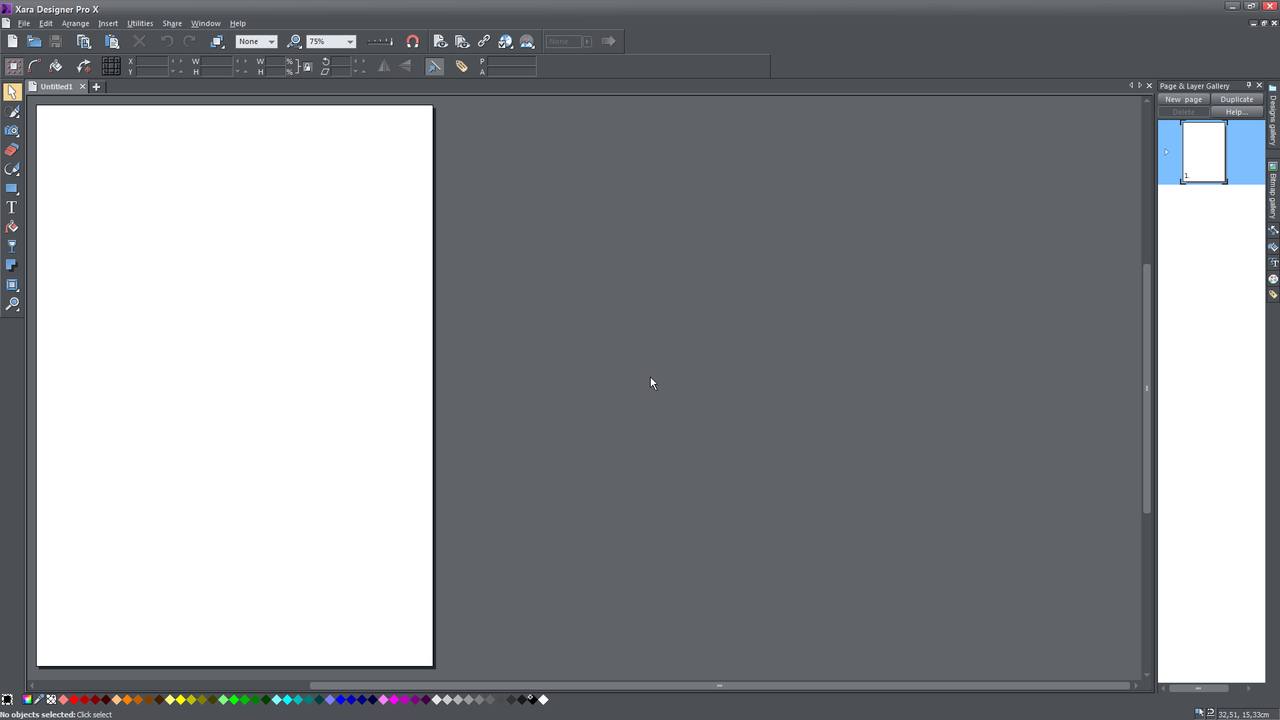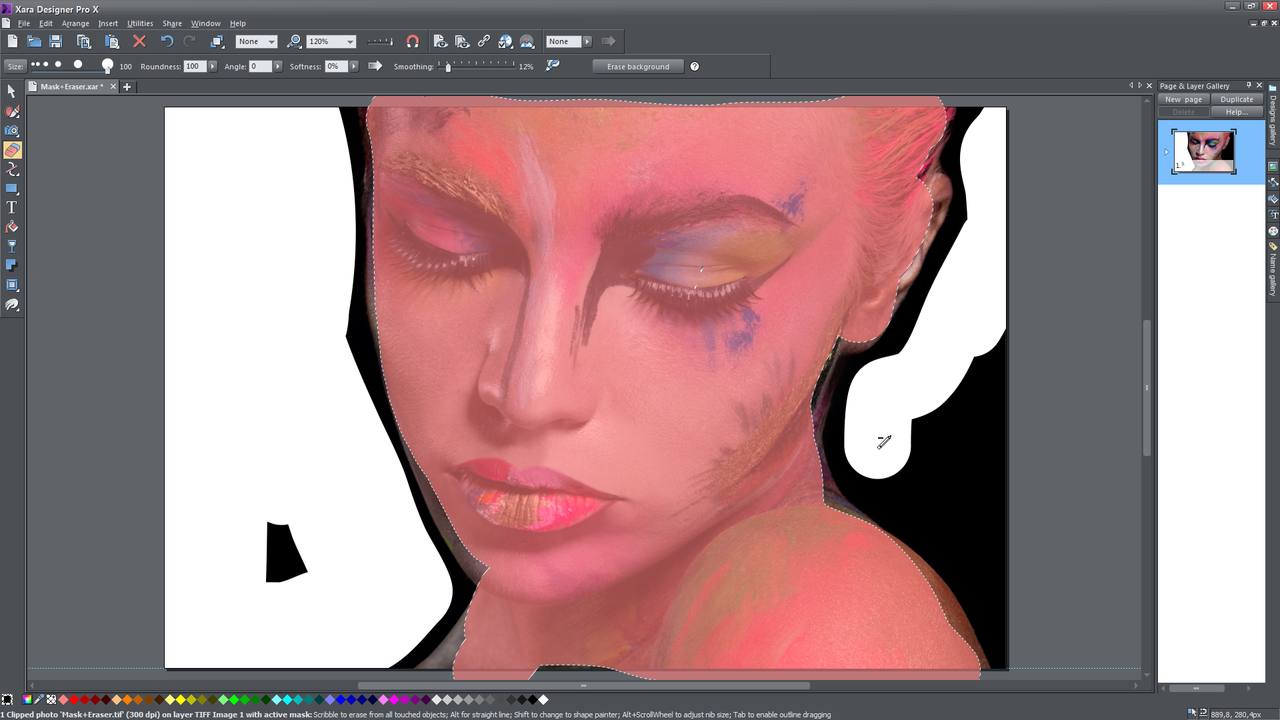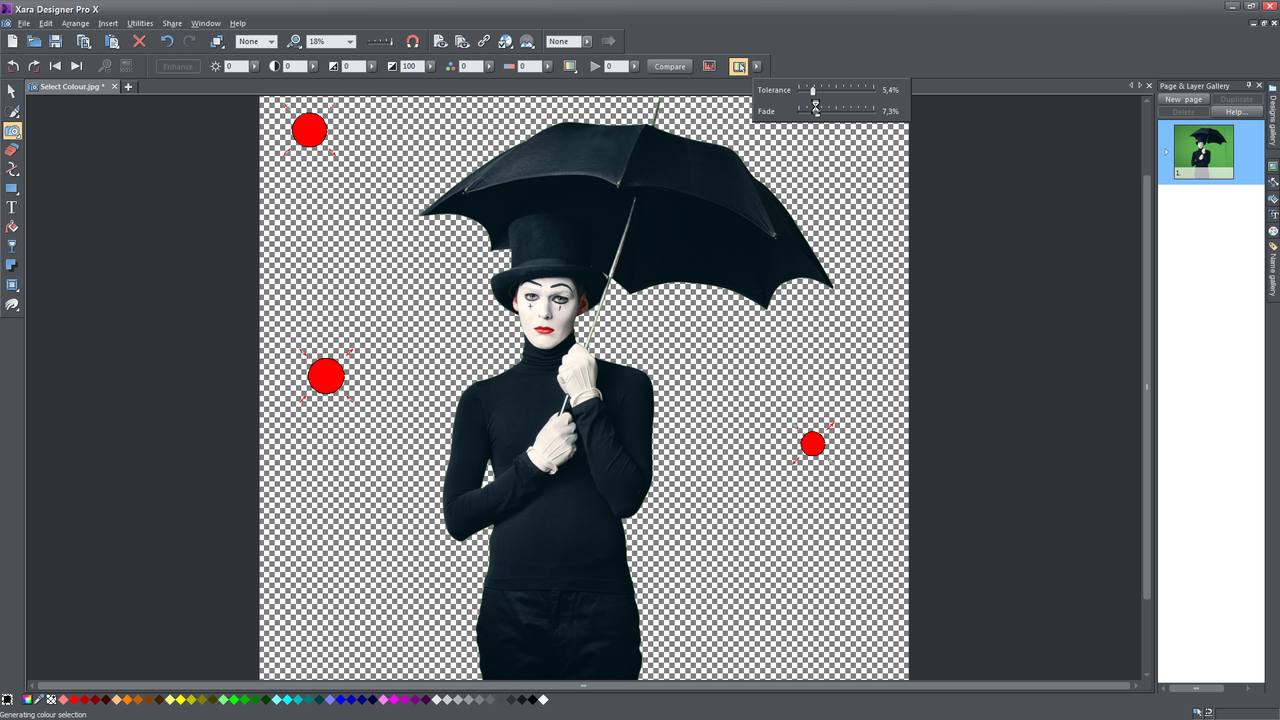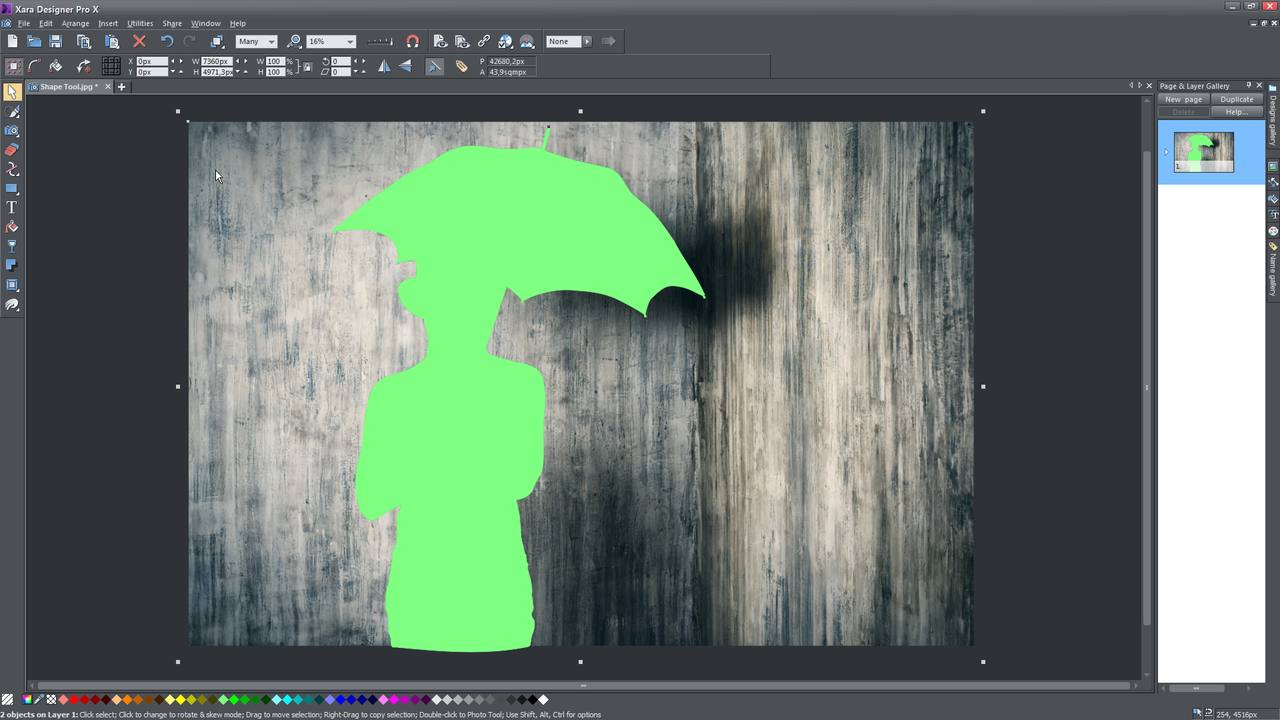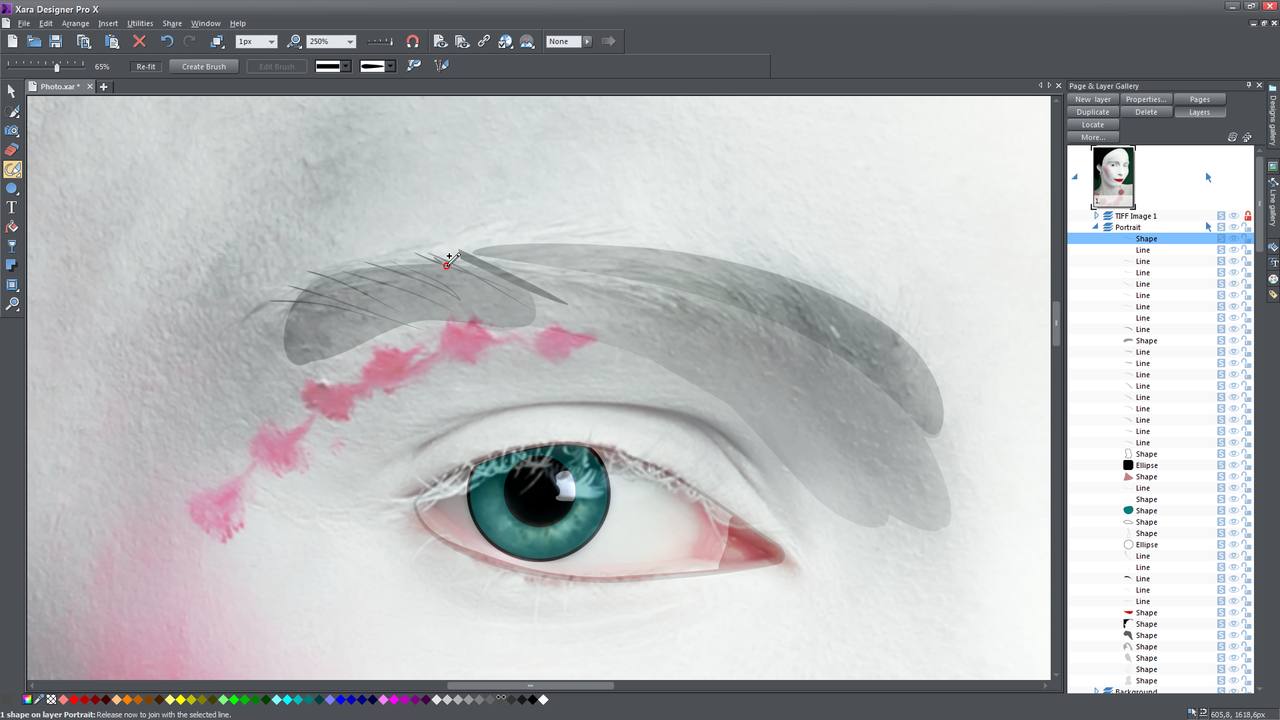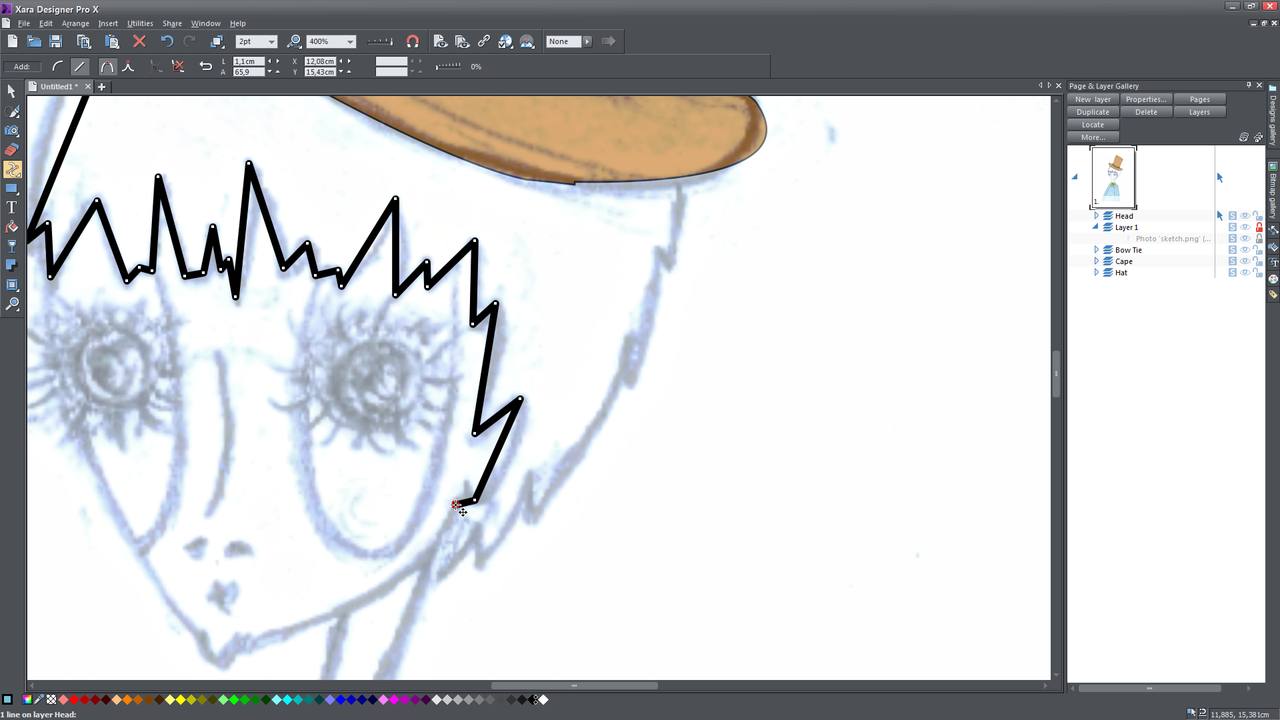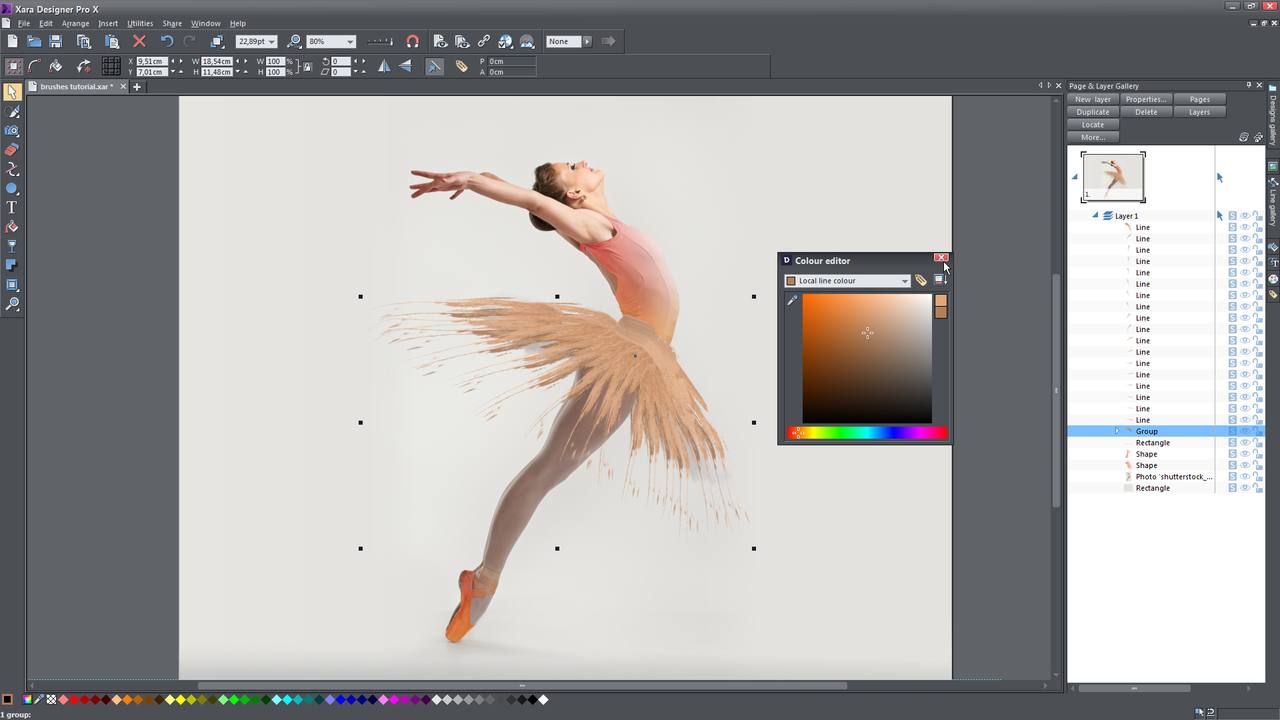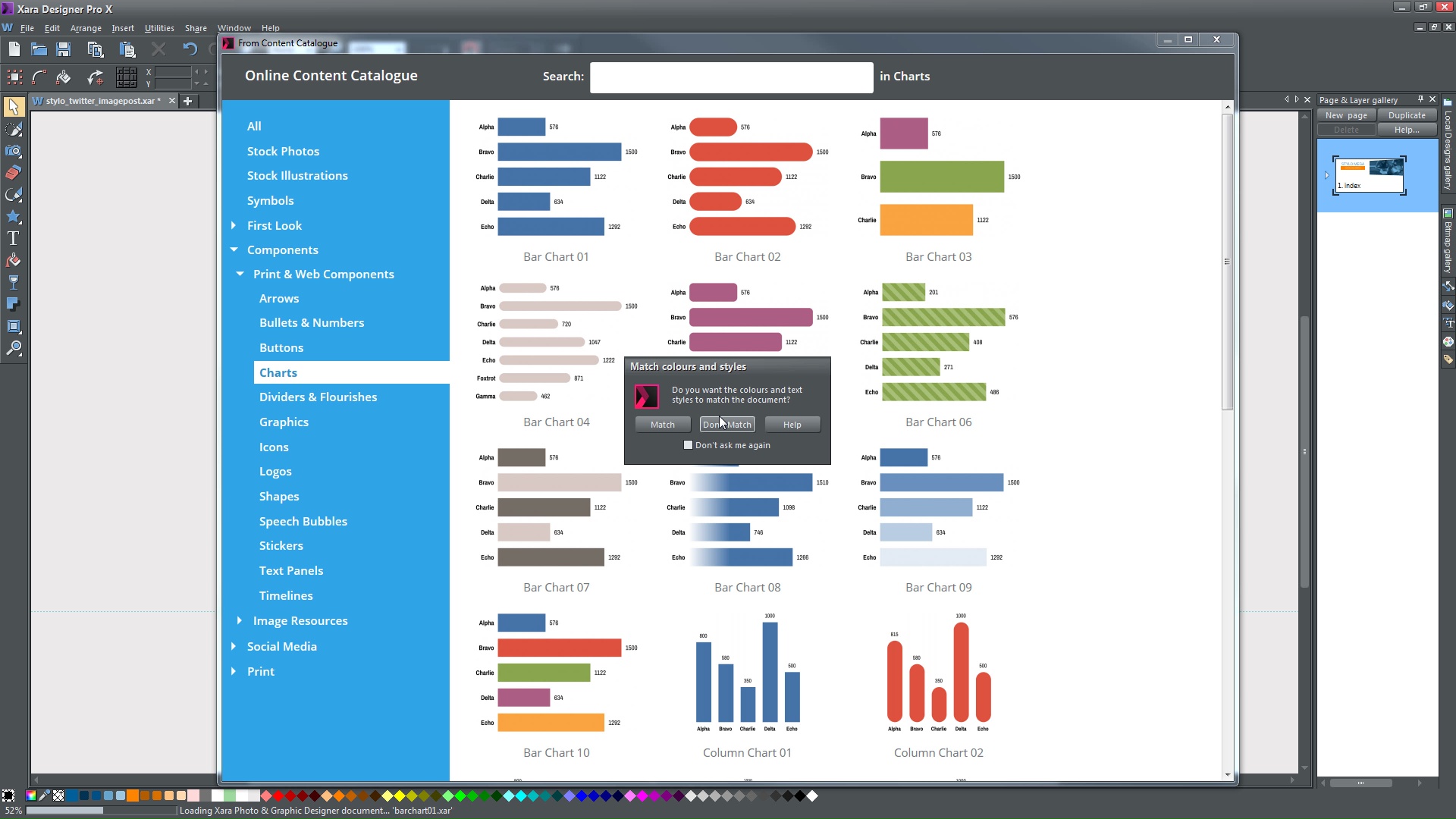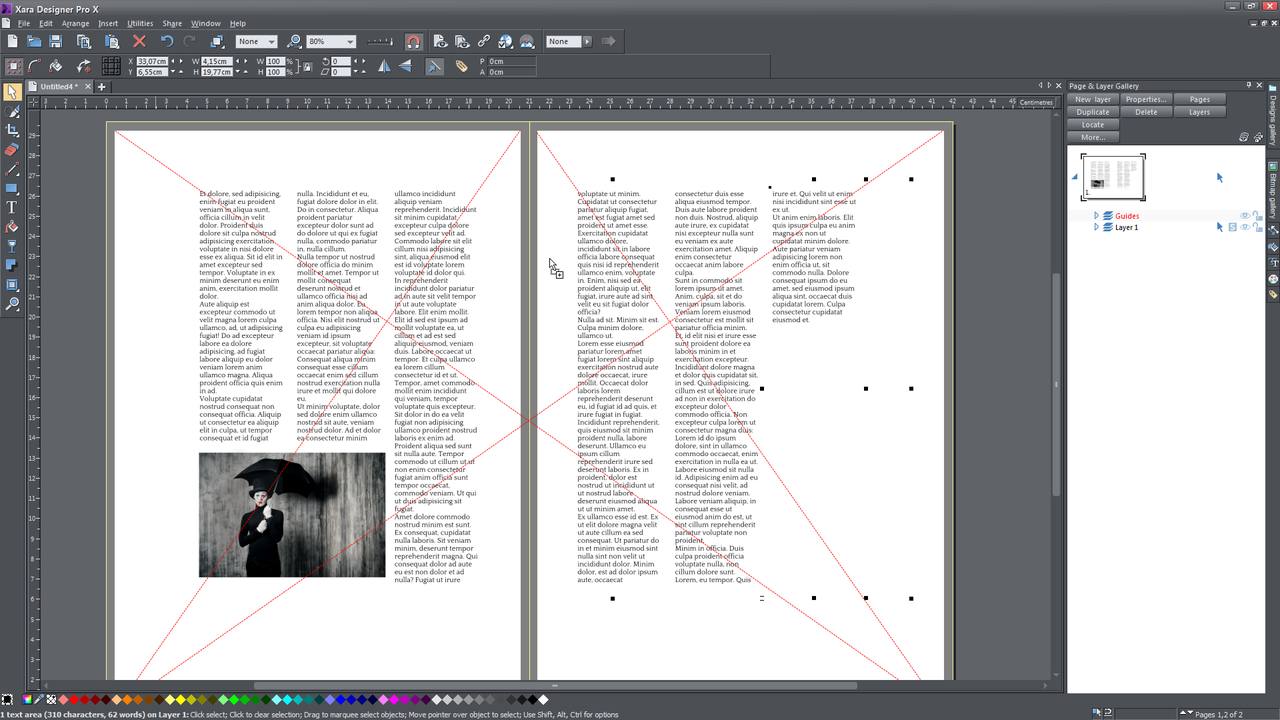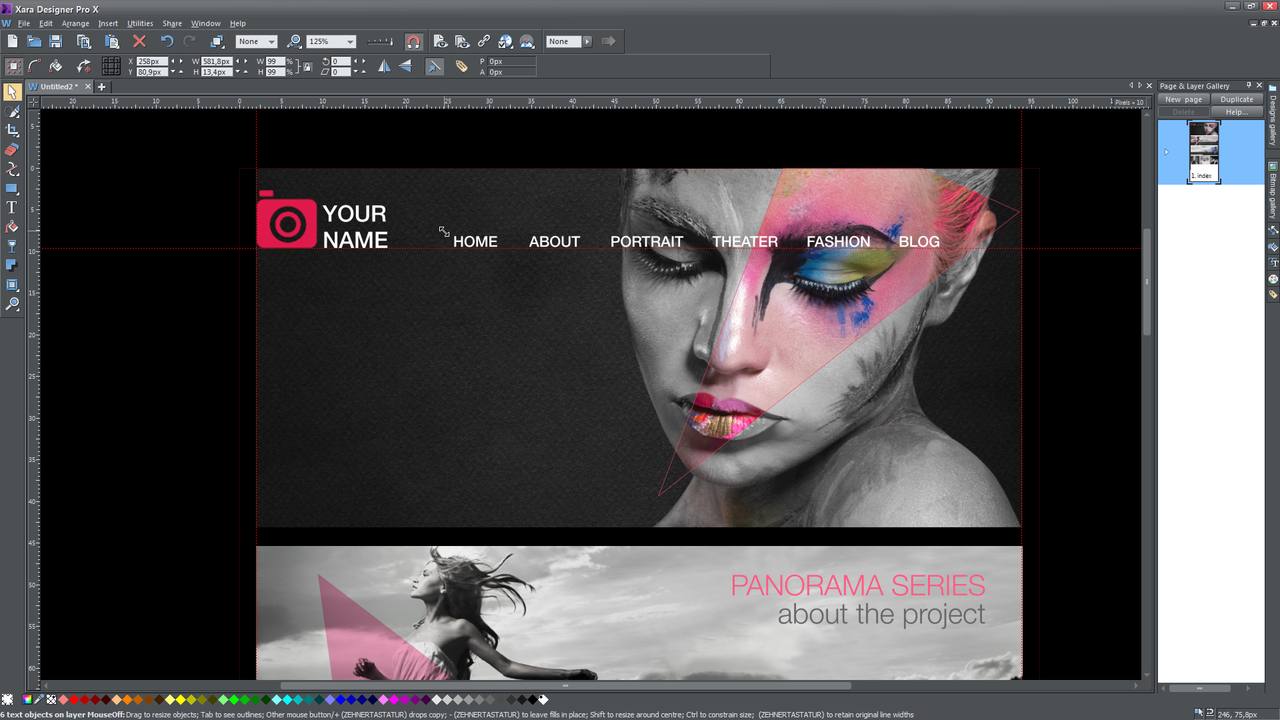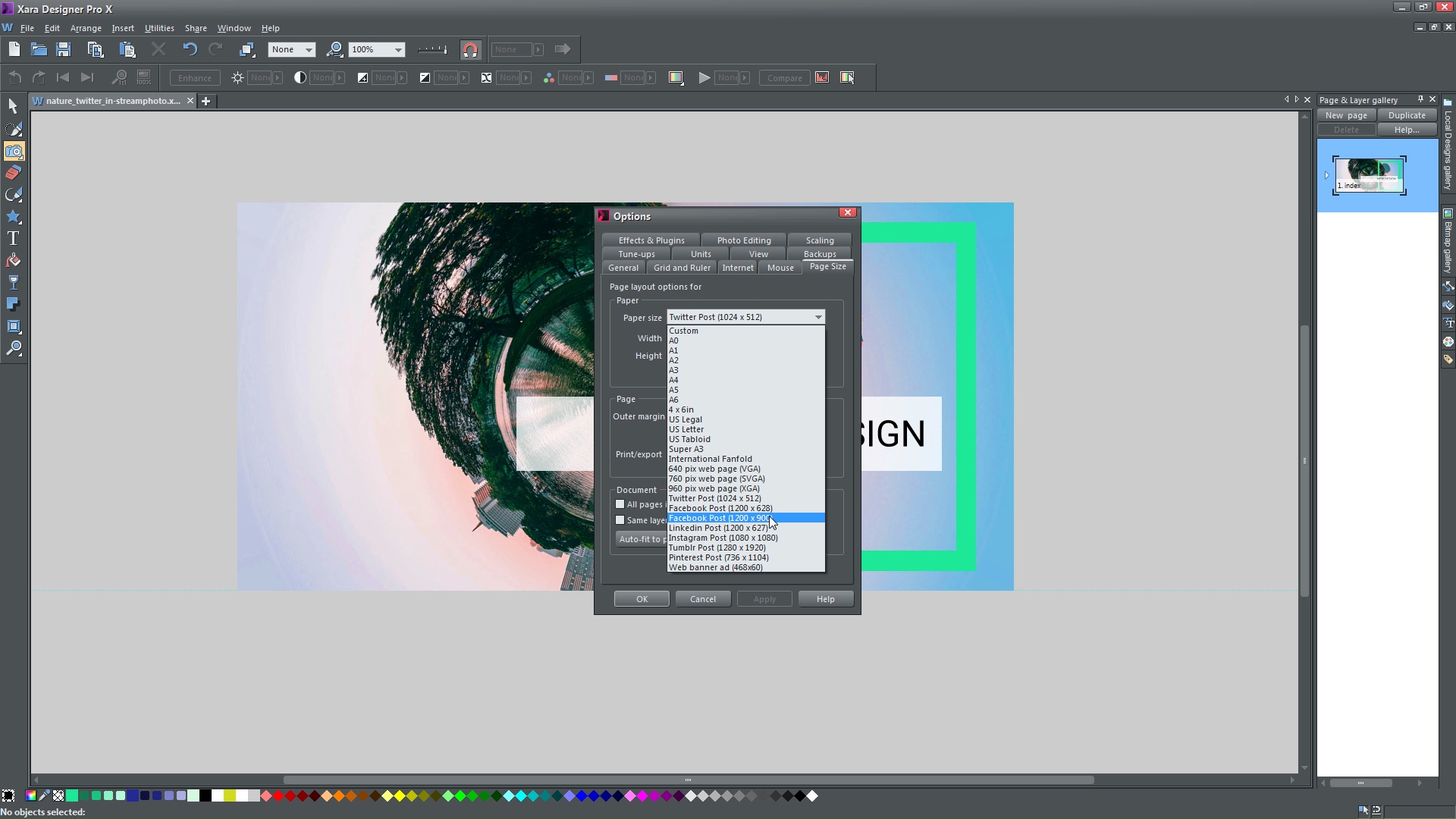Xara Designer Pro X:
Watch Video Tutorials
Browse the latest MAGIX Xara Designer Pro X video tutorials. Ranging from beginner to advanced, these tutorials provide basics, new features, plus tips and techniques.
Note: You will find helpful video tutorials here which will show you how to use individual tools, menus and effects, as well as tips, tricks and answers to questions about using the program for specific purposes. Some videos show the user interface from previous versions of the software. While certain details may have been improved, using the interface of the latest version will not differ from what is show in the videos.
Would you like to purchase XARA products? Click here to go to the product page.
Getting Started
Basic Functions
Enhance photos
Improve your photos with poor light and color. Adjust brightness, contrast, colors and saturation and make your images even more brilliant.
Photo retouching
Use the 'Photo Heal' tool to heal bothersome spots in your photos. Using individually adjustable tool tips, you can completely remove unflattering areas of an image.