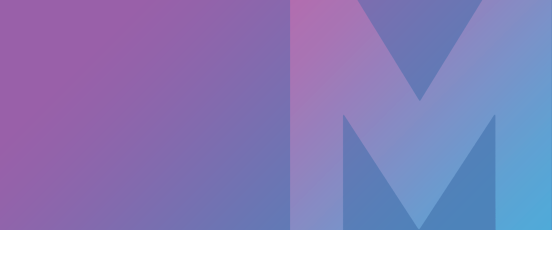Everything you need to know
from burning programs to formats
Self-burned CDs - a cult gift among lovers and best friends. They make memories bloom and offer the opportunity to create a very individual mix of different songs. In this article, you will learn everything you need to know about creating and burning your own CDs. It's worth reading!
The Right CD Burning Software
Before you can burn a CD, you need a suitable program. There are various options here – depending on how detailed you want to deal with your song collection. The advantage of a music program is that you can sort the desired songs into a playlist and then easily burn them onto a CD.
So you always have an overview, even with CDs with many titles, you know exactly which songs are on which CD. You can also digitize your records with little effort. Do you still have old cassettes? You can easily Convert Cassette to CDs with MAGIX Audio Cleaning Lab.

It makes sense to label them so that you can also distinguish between all your burned CDs after they have been burned. There are special pens that are specially made for CDs. The pens are particularly gentle, do not attack the material on the CD and you know exactly which music mix you are holding in your hands. For even more professional-looking CDs, you can even design CD covers yourself in some programs. This gives you the opportunity to add a personal touch, especially if you want to give the CD away as a gift.
Ideally, your software should also have the ability to convert file formats. The next paragraph explains why this is important.
What Format Should I Use to Burn My Audio CDs?
A CD is not just a CD. The songs stored on it can have different formats. For music CDs, this is usually either CDA or MP3. But what is the difference? An audio CD stores songs in the CDA format, the same format used on commercial music CDs. The problem with this type of file is that it takes up a lot of disk space. Usually, only about 20 songs fit on a CD. This is perfectly adequate for an artist's album CD but rather unsuitable for someone who wants to have a self-burned CD with as many songs as possible.
MP3 files are a lot more space-efficient. One minute of playing time requires around 1 MB of storage space, which means that a CD with 700 MB of memory can play for 700 minutes. Before you burn an MP3 CD, you should definitely check whether your CD player is MP3-capable. Normally PCs, laptops, and all newer CD players can handle this format.
Did you know why exactly 74 minutes fit on an audio CD? When developing the first CD, Norio Ohga, then Vice President of Sony, wanted a playing time of 74 minutes. He can listen to Beethoven's ninth symphony in its entirety without the hassle of changing the disc.
Last Step: Burning a CD
Once you have decided on software and the format you want, you can start the actual burning. In MP3 Deluxe from MAGIX, for example, there is a prominent "Burn" button on the program interface that makes CD burning child's play:
- Select playlist or album
- Press "Burn".
- Enjoy new CD
Tip: What to do if the laptop does not have a CD drive? An internal CD drive is not absolutely necessary for CD burning. If your laptop doesn't have one, you can simply buy an external drive that connects to your laptop via USB. You can then not only burn CDs as you wish but also watch DVDs or transfer purchased CDs to your laptop.
So, if you pay attention to a few little things, CD burning is not too complicated. Have fun creating lists, designing covers, and burning CDs!