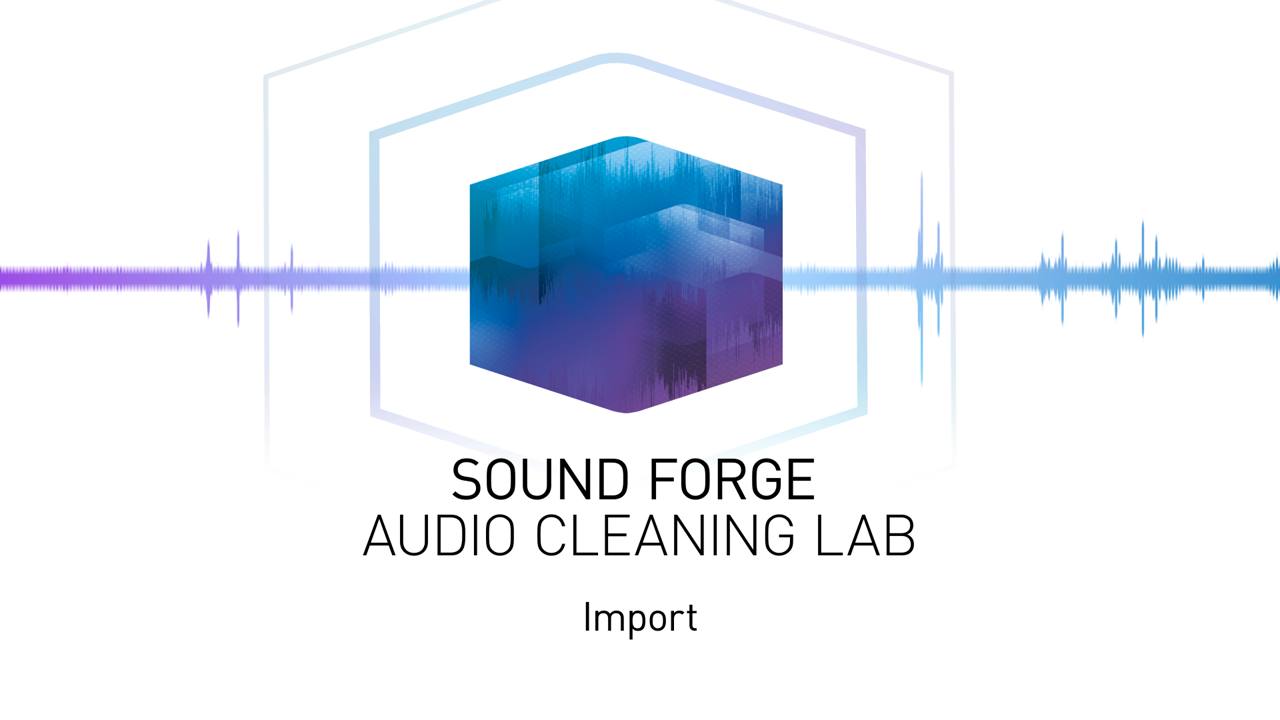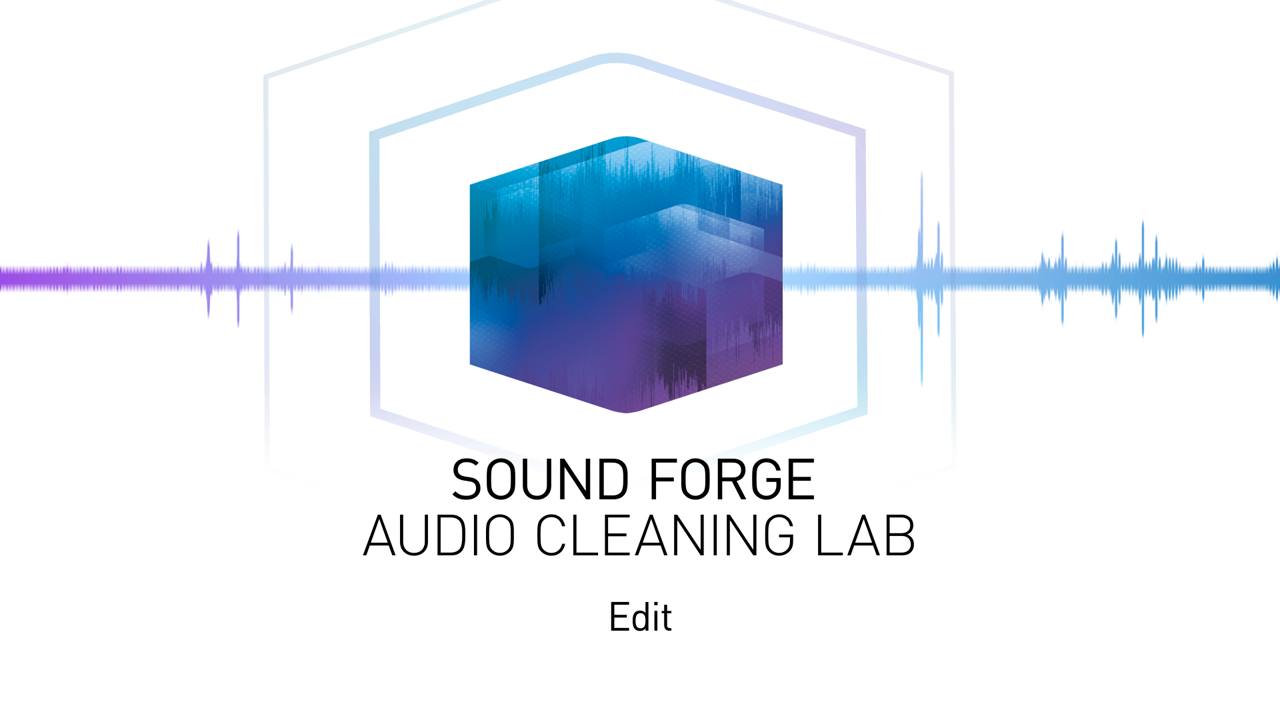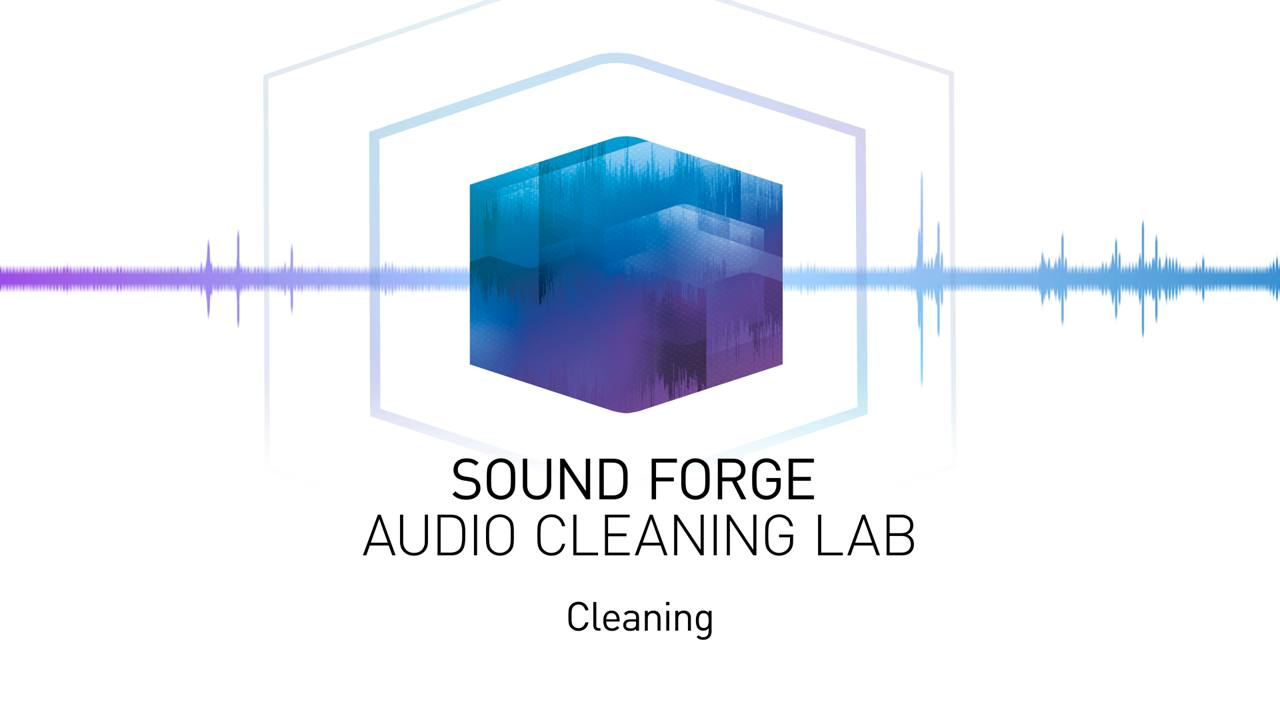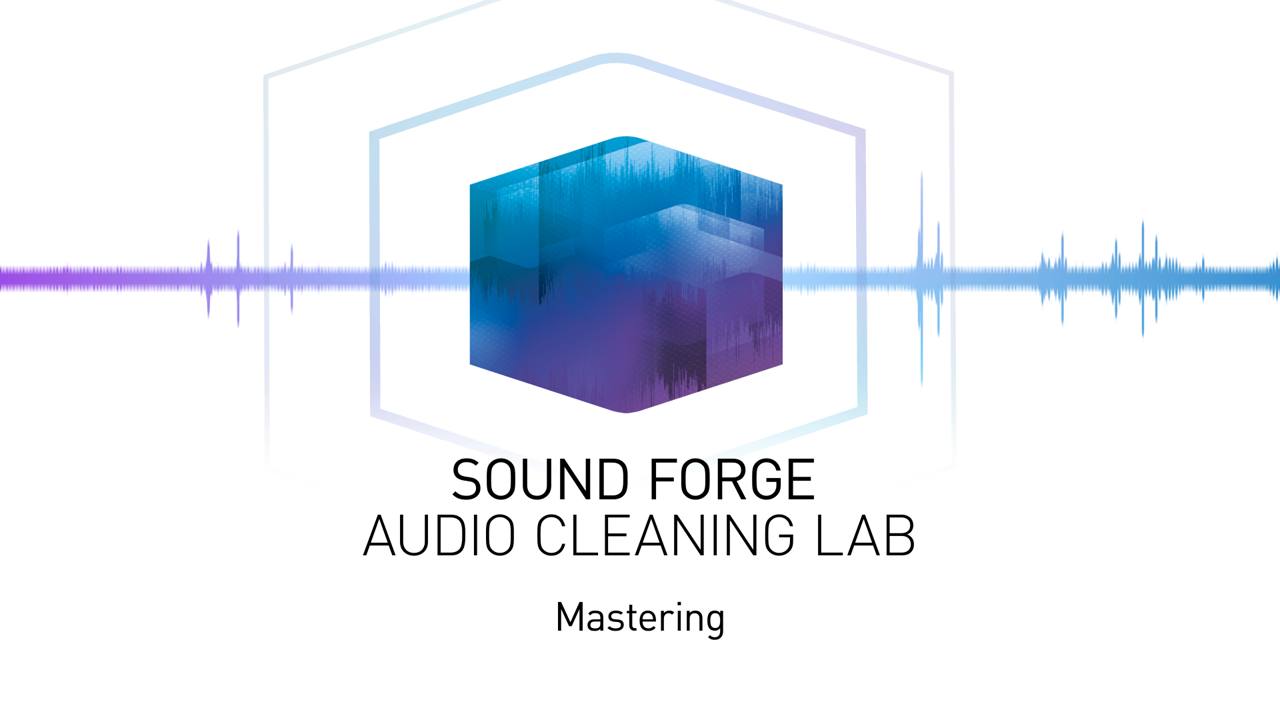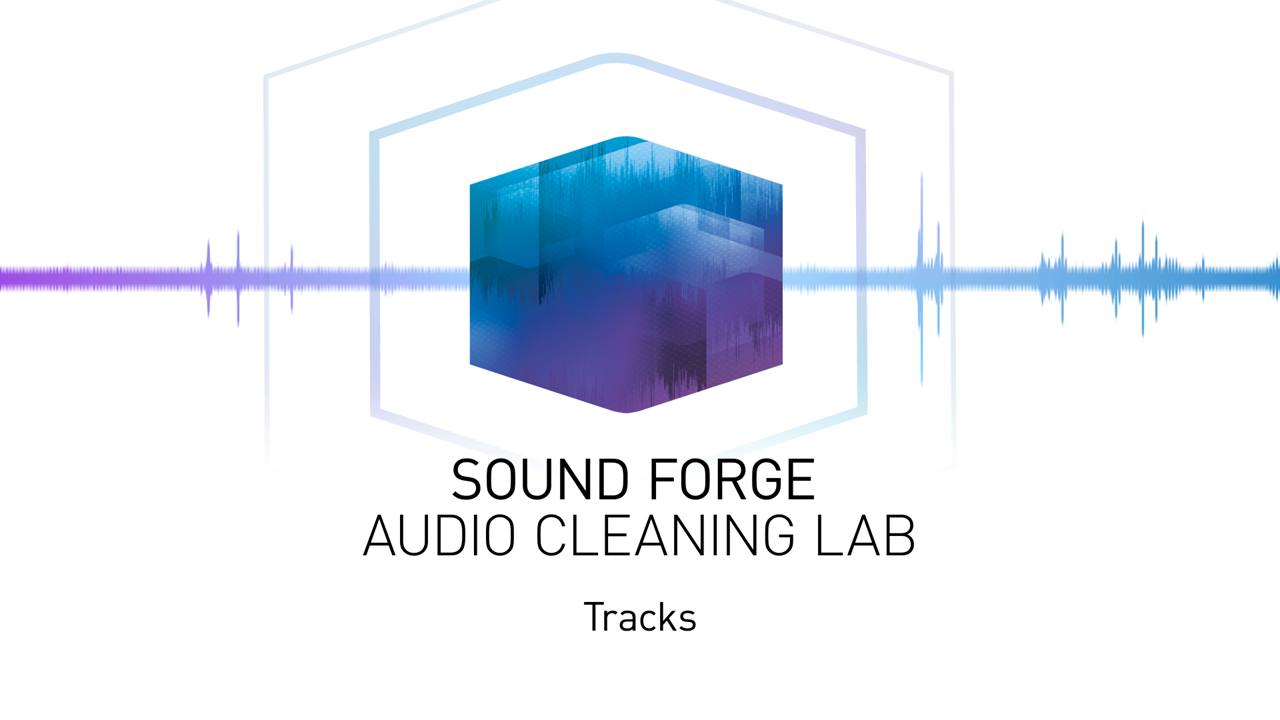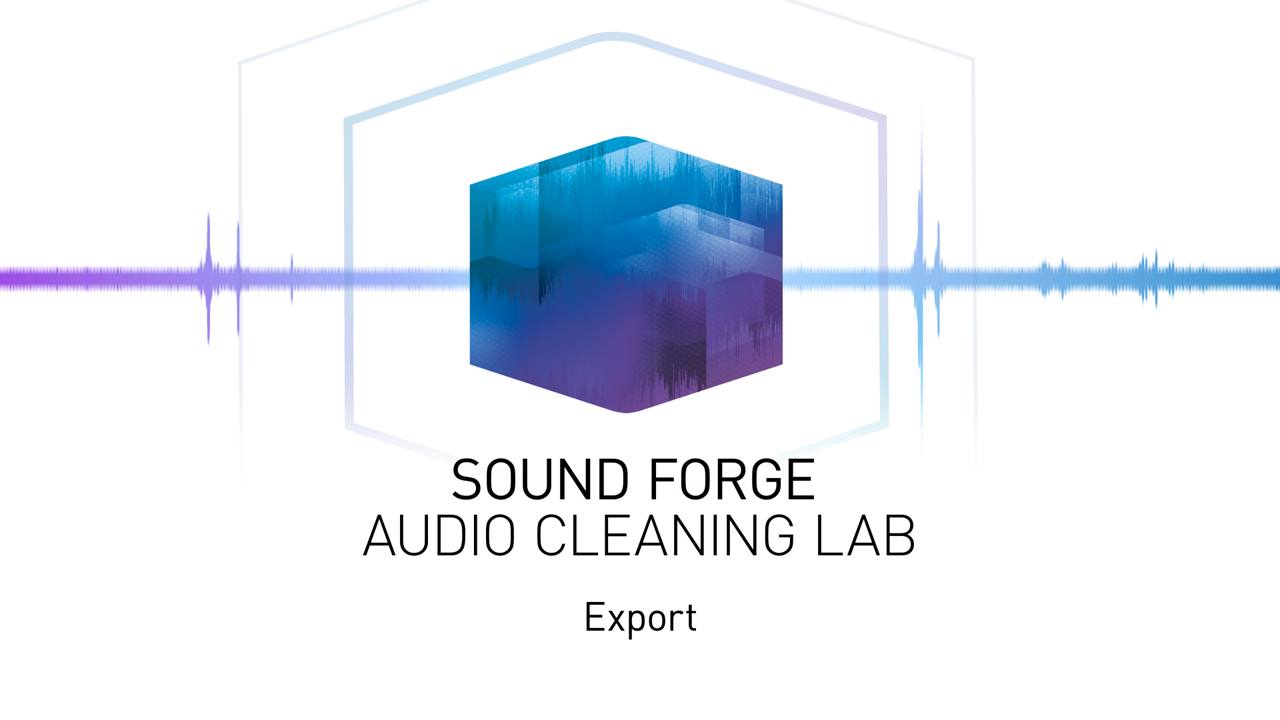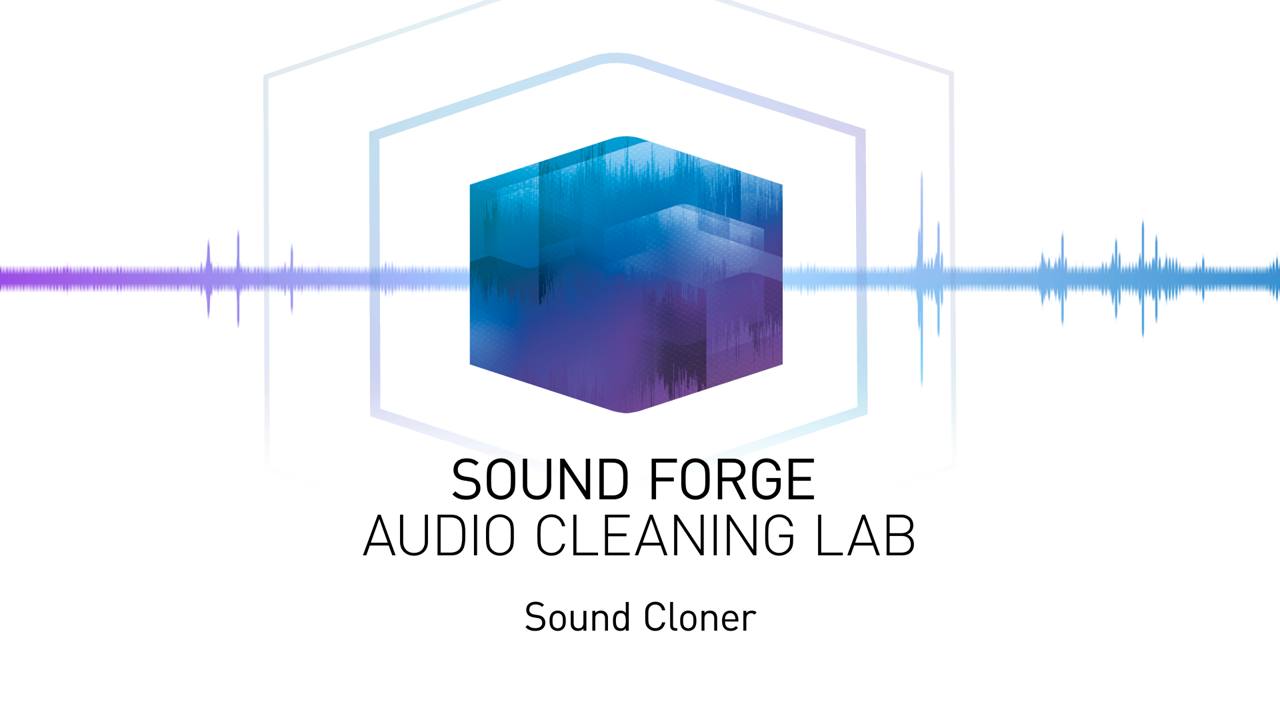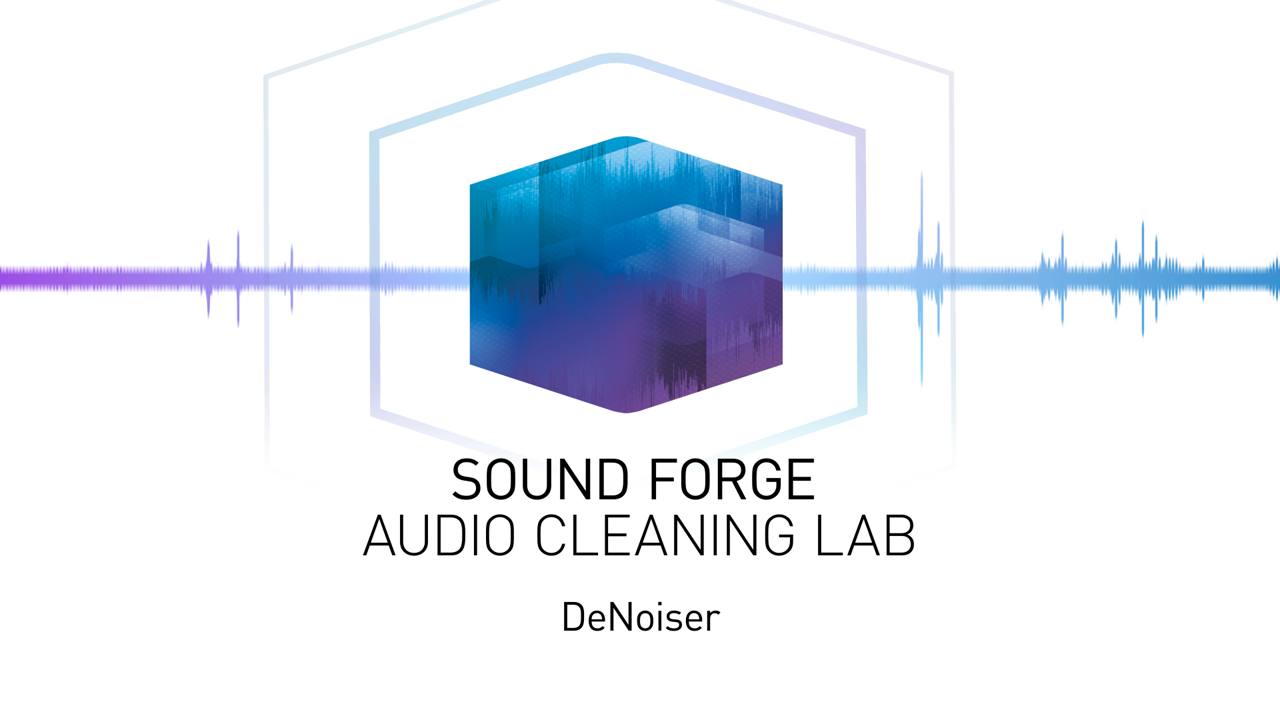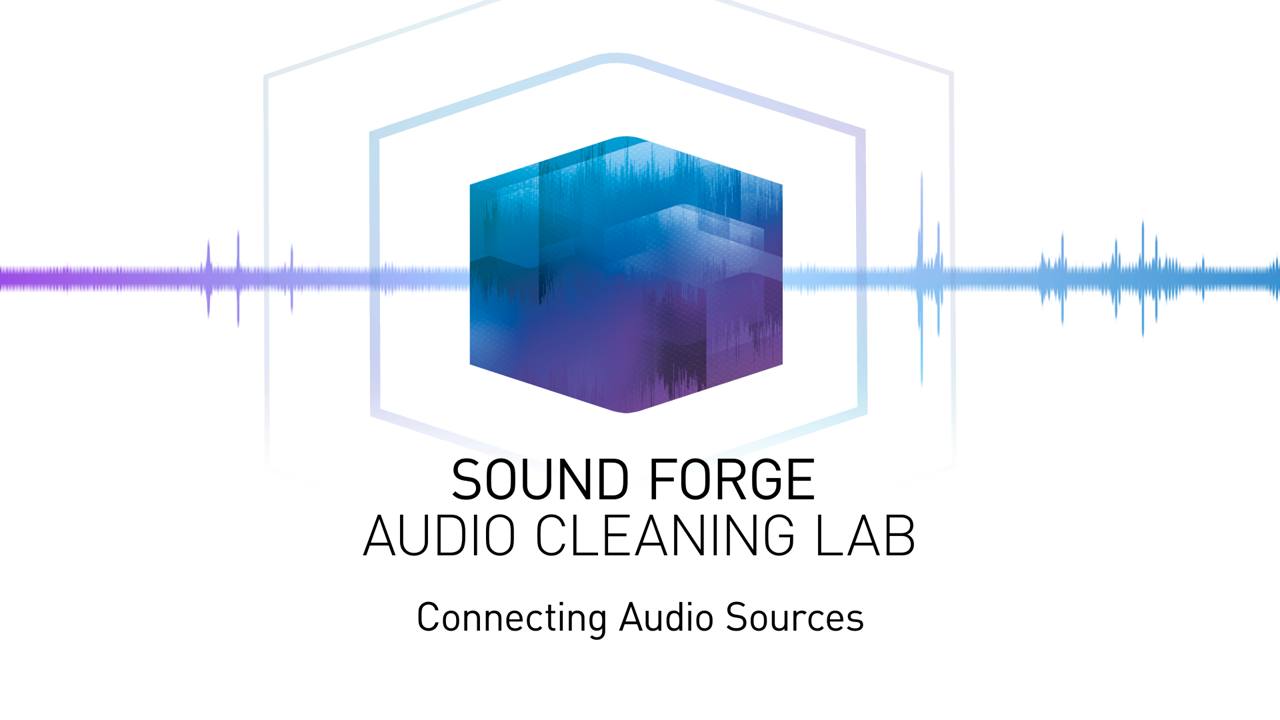SOUND FORGE Audio Cleaning Lab:
Watch Video Tutorials
Browse the latest SOUND FORGE Audio Cleaning Lab video tutorials, hands-on projects, and more. Ranging from beginner to advanced, these tutorials provide basics, new features, plus tips and techniques.