Burning an audio CD with your songs and audio files
– here's how it's done.
Want to know how to burn your Music Maker songs and other kinds of audio files to an audio CD? Keep reading to find out how.
- Download Music Maker Free, install the free program and load the project that you would like to burn to an audio CD. To burn some existing audio files to an audio CD, first create a new, empty project and load an audio file into it. It doesn't matter whether this file should be burned to the CD as well or not.
- On the right, open the "Store", select "Features" from the dropdown menu and click on the "CD/DVD burning". You can alternatively purchase an edition that includes this add-on (e.g. MUSIC MAKER Premium). After downloading and installing the module, the burning function will be available in Music Maker.
- Open the burn module from the menu under "File" > "Export" > "Burn audio CD-R(W)". Next, the current project is exported as a WAV file and the "MAGIX Speed burnR" burn module is opened. In the left panel, you can browse through your computer to access any audio files desired. On the right-hand side you'll find the burn list. There, you will already find the WAV file with your Music Maker song. If you don't want to use this project file, remove it from the burn list and add any audio files you want to burn to the audio CD from the left panel.
- When you have finished your burn list, click on "Continue", insert a disc in the burner and click on "Start burn process".
Simply create music: The new Music Maker
- MAGIX Soundpools: Make your own beats – quick and easy. No matter whether electro, Latin vibes, trap, pop, movie scores or reggae – arrange all your loops and samples using drag & drop. All loops are available in 7 different pitches and can be automatically adjusted to your project's pitch.
- Virtual instruments: All you need is your mouse or a standard or MIDI keyboard to record captivating melodies full of feeling. Easily control software instruments such as strings, bass, guitars, synthesizers and lots more.
- Recording: Easily record vocals, rap lines or instruments. No matter whether it's a mic, USB keyboard, drum pad controller or guitar – just connect it and get started!
- Mixing & mastering: Without any previous production experience, achieve real studio sound with intuitive professional effects - simply using drag & drop: Learn how to fine-tune your final sound.
Producing your own music and burning it as an audio CD
MAGIX Music Maker is audio software for the PC that helps you produce your own music and then burn it directly onto an audio CD. What's so special about Music Maker is that you get a free virtual recording studio with hundreds of samples, instruments, a mixer and effects, which can be expanded into a complete production suite if desired, for example, with additional sample collections ("Soundpools"), high-quality professional effects, software instruments such as guitars, basses, synthesizers, string and wind instruments, as well as additional program features.
Music Maker enables those who want to make their own music overcome all technical and musical hurdles. Just go with your instincts and make great music. Select matching loop objects and use them to create a backing track for your vocal recordings, for example. Play the included software instruments using your computer keyboard or use the mouse to quickly build your beats in the MIDI editor.
All you need to record vocals and accompanying instruments is a normal sound card like the ones installed in every computer. Using a sound card with multiple inputs, you can record multiple microphones at the same time – meaning you can even record a band or ensemble. After recording, you can then add the final touches to the whole thing with mastering effects such as equalizer or compressor, and mix your tracks with the built-in high-end mixer to produce a perfect song.
And finally, simply use it burn an audio CD to share with other musicians, people you know and your friends, or send it to a pressing plant. In this guide, learn how to burn an audio CD with your own Music Maker songs and any other audio files you like.
Burn music to CD with Music Maker
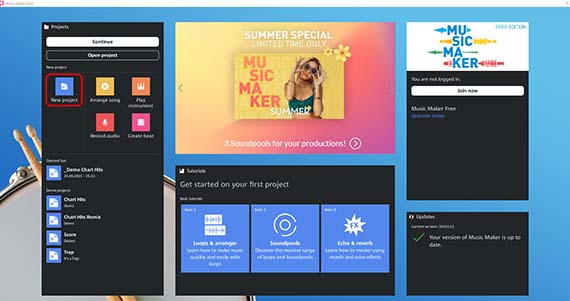
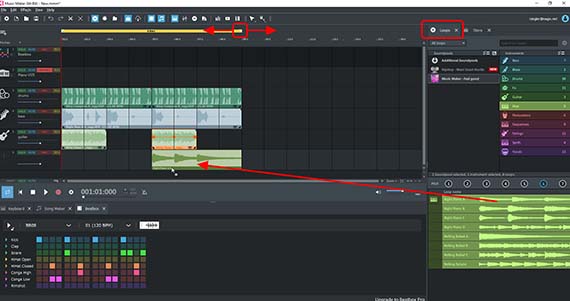
Start Music Maker Free
Here are the basic steps:
- Download Music Maker Free.
- Double-click the installation file you downloaded to install the software.
- Start Music Maker and create a new project using the start dialog.
Then, music production can begin.
- Playback always occurs within the yellow-highlighted playback range above the first track.
- Switch to the "Loops" view on the right, then select matching loop objects and use them to create a backing track for your vocals, for example.
- Intuitively control the Beatbox's sounds by clicking on the colored boxes. To add the Beatbox to your arrangement, click the waveform button and drag it onto the Beatbox track (track 2).
- Click on the "Keyboard" button and then you can play the included software instruments using your computer keyboard or MIDI keyboard.
- Record vocals or "live" instruments using a microphone. To do this, switch the red button in the desired track for your recording to "Audio Rec" mode for microphone recordings or to "MIDI Rec" mode for software instruments.
- Then, mix all of the tracks using the mixer, which can be accessed by pressing the "M" button.
In the final stage of music production, you can share your finished song or parts of the song – with a label, friends or other musicians. In the past, this was done with a good, old demo tape, but nowadays the medium of choice is the audio CD.
The free version of Music Maker does not include the burning feature. However if you want to burn mp3 files to an audio CD, you can easily upgrade the program with a small investment.
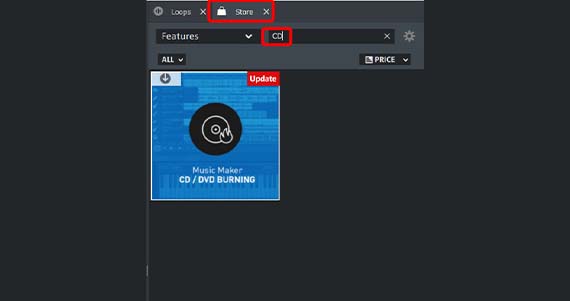
Expand Music Maker with the audio CD burning function
How you upgrade Music Maker Free with the burn function for burning audio CDs:
- Click on the "Store" tab in the top right.
- Change the product list to "Features" and choose the "CD/DVD burning" module (or alternatively change the product list to "Editions" and choose, for example, the "MUSIC MAKER Premium" Edition).
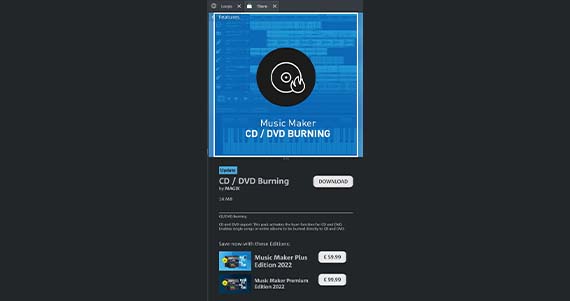
- Read the corresponding description and if you would like to buy the module, click on the price and follow the instructions.
After the purchase, the add-on module will be installed and will be available in Music Maker immediately.
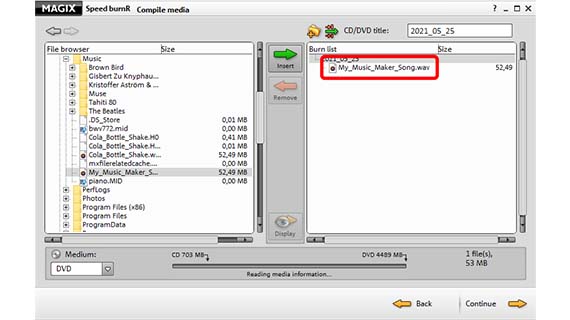
Start the audio CD burning module
With the "CD/DVD burning" module installed, you will need a project with at least one audio file.
- If you want to burn music to CD from Music Maker, open the project with the song and from the menu choose "File" > "Export" > "Burn audio CD-R(W)".
- If you want to burn files to CD, start another project or create a new, empty project and load any audio file. The easiest way is to drag any sample from the list of loops on the right onto a track. Then, in the menu select "File" > "Export" > "Burn audio CD-R(W)".
In either case, the project or the current playback range will first be exported as a WAV file and then the "MAGIX Speed burnR" burn module will open.
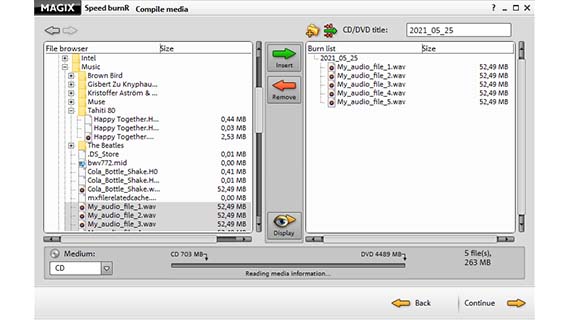
Burn audio CD
The MAGIX Speed burnR burning module has two panels: On the left, you can browse the folders on your computer to load the desired audio files into the burn list. The burn list is displayed on the right. Once opened, the burn module contains the project file in WAV format with your Music Maker song (or the audio file you've loaded in the project).
First, a CD with storage space must be inserted in the burner. Then, the capacity indicator will be updated to match the selected medium.
As you add files, the capacity indicator at the bottom will change according to the remaining space on the blank disc.
- If you do not want to burn a particular file to the audio CD, simply delete it from the burn list. To do so, select the file and click on "Remove".
- At the bottom, specify the medium you wish to burn – in this case an "Audio CD".
- To add audio files to the burn list, click on the navigation buttons in the left panel and select a directory with audio files.
- Select the files you'd like to use and click "Add".
- Use drag & drop to sort the order of items in the burn list. Delete audio files from the list that you don't want to burn.
- Once the burn list is complete, click "Continue".
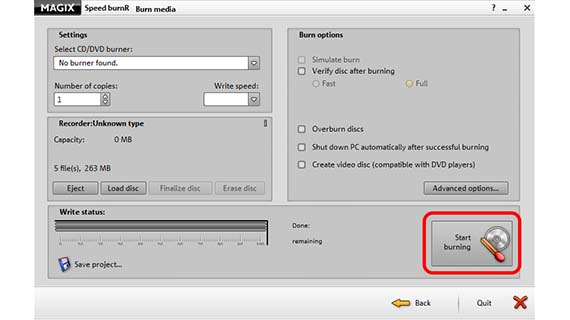
You will now be taken to the final dialog with the burning options. Here, for example, you may specify the burn speed or the number of copies.
- Click "Start burn process" to begin burning.















