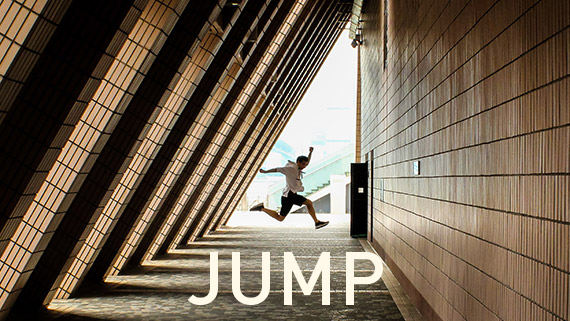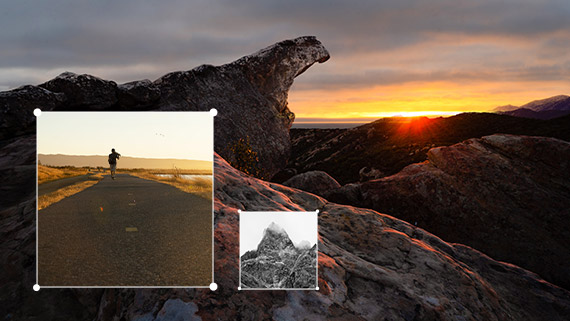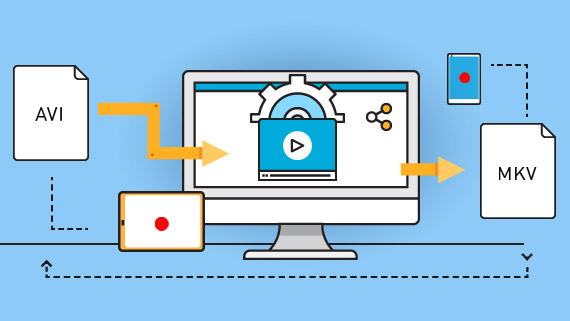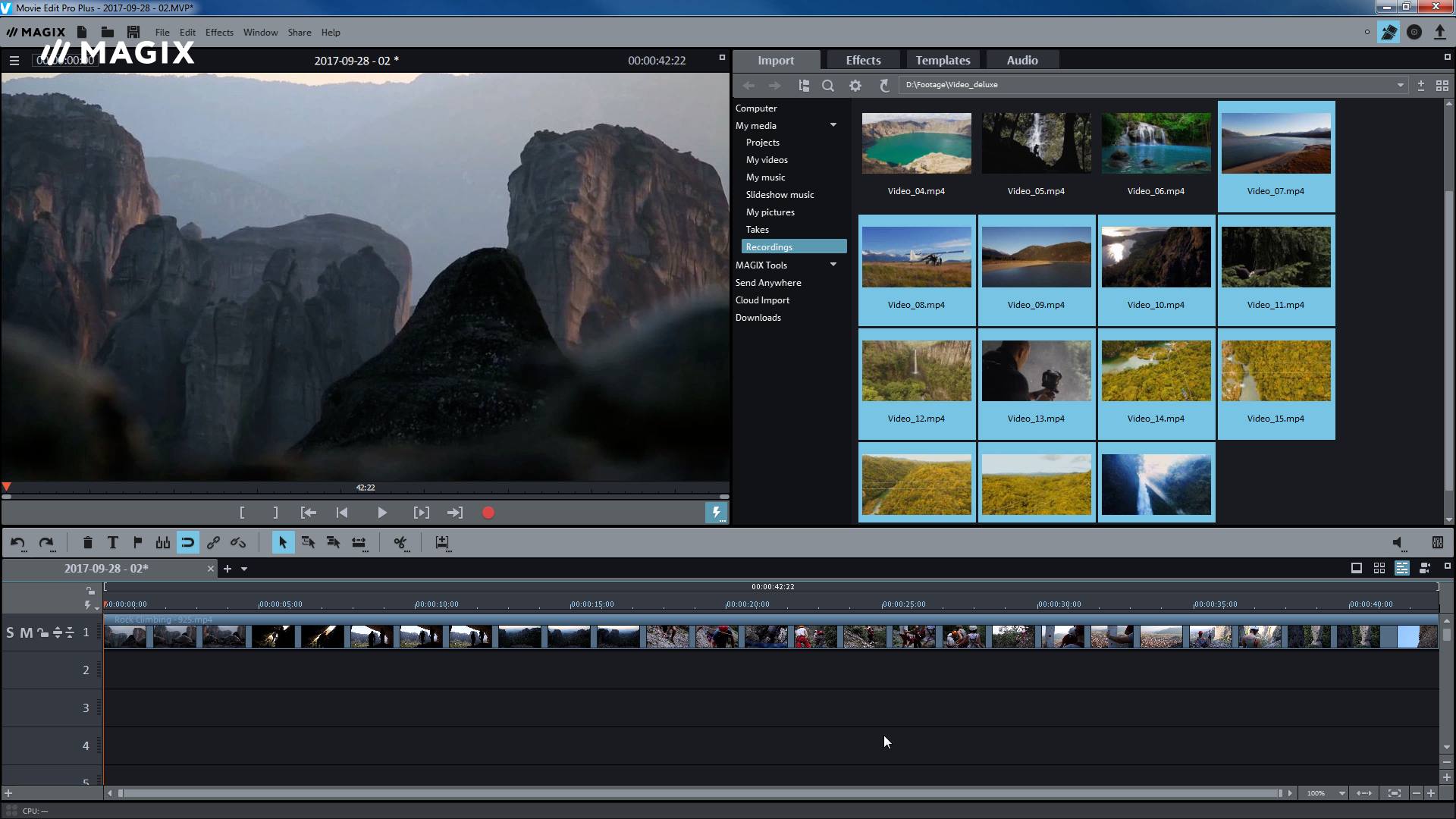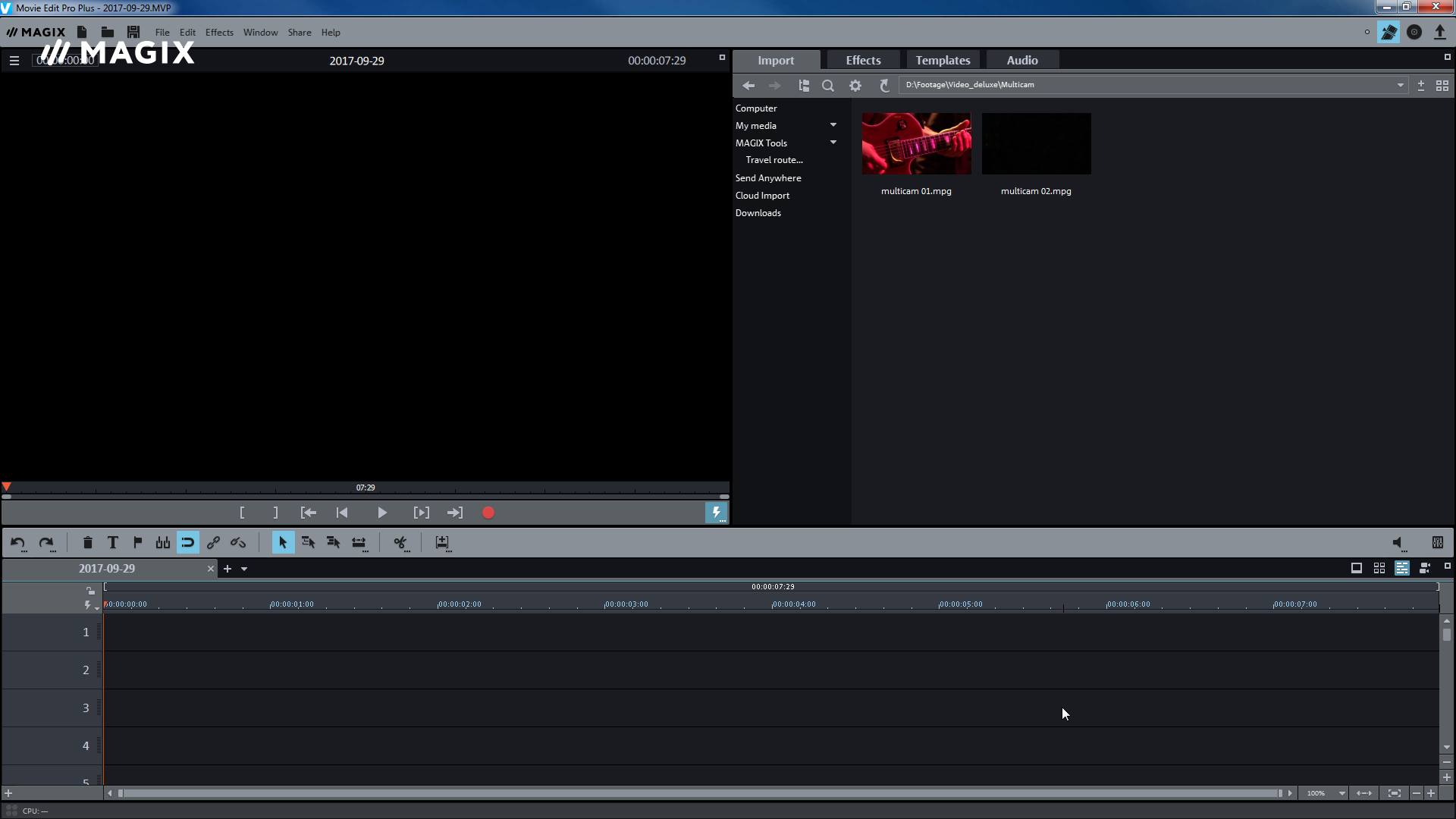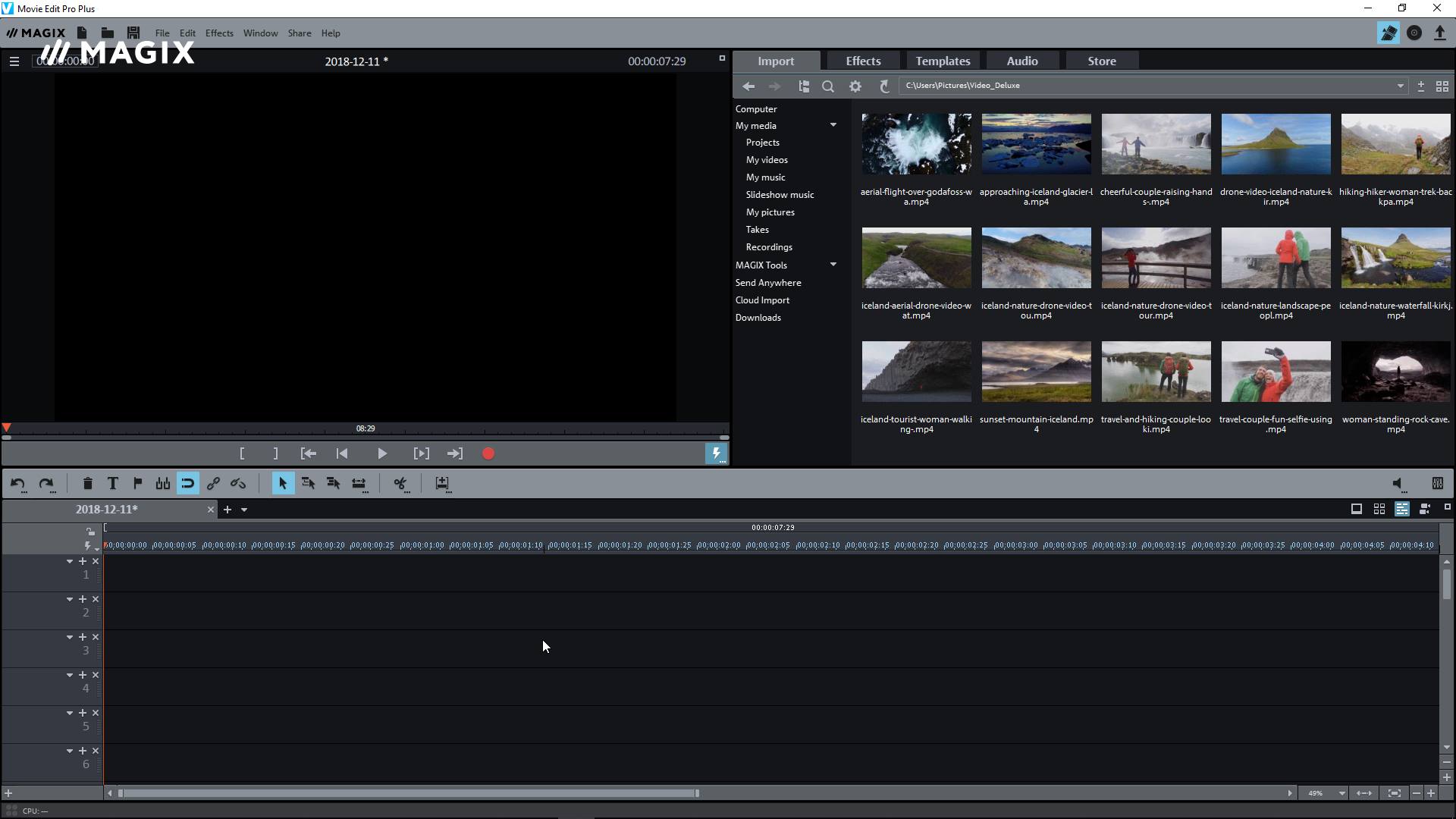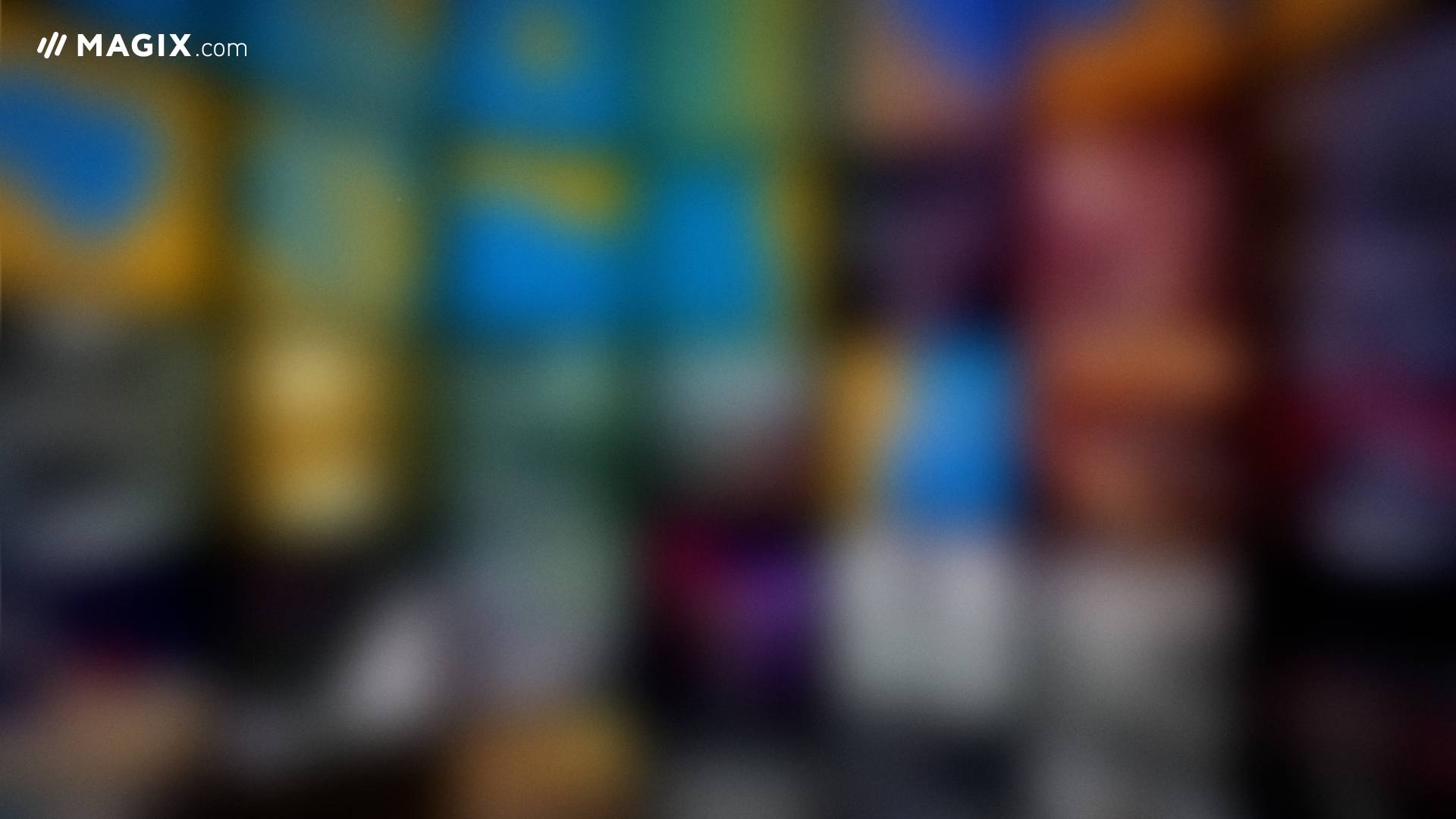Creative video editing. Made simple.
Get to know the MAGIX world of video and post-production. Whether you are a beginner, advanced, or professional user, you can find everything needed for making a video here.
Learn about editing programs for beginners and advanced users, plus helpful tips and tricks on everything to do with video editing.
Bring your ideas to life – 100% the way you imagined.
Video editing software for every task
Before starting video editing, you need to choose the right video editor first. MAGIX video editing software portfolio combines performance and user-friendliness for perfect results. From video editing, motion graphics, image composition, color grading, and correction & sound design, you'll find the right software for any video task at MAGIX.
Video editor for beginners and video hobbyists
Designed for: content creators & video hobbyists - easily produce Youtube videos, tutorials, or product reviews and share them with their audience
Advantage: edit video and audio with intuitive and flexible tools, create engaging content with effects, filters, transitions, and animated titles, upload your final edit to social media directly from your project
Memorable movies – no experience required. Video deluxe Plus provides just the right feature set.
Learn moreThis product cannot be shipped to your country currently.
Create memorable movies in no time! Video deluxe combines powerful video editing, a unique feature set and around 1,500 effects.
Learn moreThis product cannot be shipped to your country currently.
MAGIX Video Saver! lets you back up and optimize your most treasured memories in just a few, easy steps and without any technical know-how.
Learn moreVersion comparison
  Save 36%
|
  Save 36%
|
|
Movie Studio Platinum |
Movie Studio Suite |
|
|
|
|
|
| Video editing | ||
| Video editing | ||
| Video Editing | ||
| Video Editing | ||
| Audio editing | ||
| Audio editing | ||
| AI and Hub functions | |||
| AI and Hub functions | |||
|
AI Speech-to-text
New
|
|||
|
AI Speech-to-text
New
|
1 hour / year | 2 hours / year* | 6 hours / year* |
|
AI Text-to-speech
New
|
|||
|
AI Text-to-speech
New
|
20,000 characters / year | 30,000 characters / year* | 1.2m characters / year* |
|
MAGIX Content
New
|
|||
|
MAGIX Content
New
|
120 content items / year | 180 content items / year* | 240 content items / year* |
|
Cloud drive
New
|
|||
|
Cloud drive
New
|
1 GB | RAM: 2 GB | 5 GB |
|
Media Share
New
|
|||
|
Media Share
New
|
|||
|
AI Media Management
New
|
|||
|
AI Media Management
New
|
|||
| General | ||
| General | ||
| Import | ||
| Import | ||
| Export | ||
| Export | ||
¹ Credit is valid for one year starting from the registration of a perpetual license. Unused credit expires after one year.
² For ease of comparison, we have adjusted the monthly quotas of the subscription models for a full year. The above service is available on a monthly basis (e.g. Video deluxe Premium 365: 6 hours/year = 0.5 hour/month). Additional service will soon be available for purchase.
* To increase credit for AI and Hub/Cloud functions, please visit the following page.
Video editor for advanced and professional users
Designed for: Advanced video editors, ambitious filmmakers and a professional top-end, cutting-edge video editing & post production content creation aimed at the highest levels
Advantages: A combination of productivity, creativity and performance, advanced color grading, 8K video editing, video sound optimization, AI-assisted tools, design motion graphics, VFX and 3D animations are just a few of the state-of-the-art features available.


MAGIX Video Pro X offers professional users a unique range of powerful tools for video and audio production.
Powerful but intuitive editing for content creators. Easily produce YouTube videos, tutorials or product reviews and share with your audience.
Learn moreVEGAS Pro gives professionals all the tools they need for video editing with advanced HDR color correction, live streaming and sound design.
Learn moreDifferent Levels. Different Tools.

Still not sure which program
is right for you?
Try a free trial version and find the perfect video maker for your video editing needs.
WORTH KNOWING: HELPFUL GUIDES
Expand your knowledge with these helpful guides – whether you are a beginner, advanced or professional user.
The 5 steps of video editing
1. Review the material
Which recordings are good and which ones are unusable? It's a good idea to make a note of the most important scenes and to remove the scenes you don't want to include in your movie editing.
2. Organizing the movie
Divide your movie into sections according to subject. Once you have defined the individual sections for your video, you can assign the scenes to them.
3. The actual video editing
Now that you have completed all the preparatory steps, you can really start to edit a video. Whether you are an experienced video editor or new to video editing software, the first thing you should do is familiarize yourself with your tool, the video editing program.
4. Fine-tuning
Now you can use effects, titles and image stabilization to smooth the hard edges and to perfect your video.
5. Exporting
Exporting is the last step after editing your videos. You will want to make sure that the image quality is maintained and that the file size stays within acceptable limits.