Compressing files
– Here's how!
Want to learn how to compress audio files? Keep reading to find out how.
- Download Music Maker Free, install the program and create a new, empty project.
- Click the icon for the File manager in the upper toolbar. The File manager will open in the right area of the program interface.
- Navigate to the folder containing your audio files and drag and drop the audio files you want to compress onto any track in the arranger.
- Decide whether you want to export the entire project from start to finish or only a specific range as a compressed file. In order to export only a certain part, place the playback marker above the first track over the part. Drag the bar to the desired end position. In the bottom right, you can zoom out to see all the material.
- To compress, select "Export" from the Export menu and then choose one of the compression formats available: MP3, Ogg Vorbis (*.OGG), Windows Media Audio (*.WMA) or FLAC. For MP3 and FLAC export, you need to purchase a fee-based add-on. The compressed formats OGG and WMA are available free of charge.
- In the export dialog, choose a a target directory and a file name for the compressed file to be saved. If you want to export the material within the playback range only, activate the "Only export the area between the start and end markers" option. Click "OK" to begin the export. Afterward, you will find the compressed audio file saved in the specified folder.
Exporting compressed audio files
The most important file format for music production and audio editing isstill WAV – the good, old wave file. It does, however, have the disadvantagethat it can be very large – long recordings are difficult to send by e-mail orto use on the Internet and a smartphone's memory can quickly become full withWAV files of songs.
That's why there are a number of audio compression formats, first and foremostMP3, as well as the free Ogg Vorbis and the lossless FLAC formats as well.These compressed file formats are designed to convert the source data into amore efficient form: The amount of data is reduced in size with more or lessloss of quality with MP3 and OFF or no audible loss in the case of FLAC.
If you would like to compress WAV or other audio files, you can choose froma number of software tools. However, more than just file compression is oftennecessary. Perhaps the recording could also use some enhancement to its audio?Or maybe you want to edit it together with a second file. Rather than usingsimple, limited freeware tools, we recommend that you use a established audiocomputer program that can perform all tasks related to audio editing, inaddition to compressing files. And if it's easy-to-use, broadens yourcreativity, a pleasure to use and free, then that's the ideal solution.
Music Maker is exactly this type of program. It's a free tool that enablesyou to compress your own files, as well as provides a complete recording studiofor audio and music production.
Music Maker lets you combine the included Soundpool loops and use them for creating backing tracks for your own vocalrecordings. Alternatively, you can play the integrated VST instruments usingyour computer keyboard or with MIDI keyboard. You can then add the finaltouches to your projects with effects such as equalizer or compressor, and thenmix down your tracks to produce the perfect work of creativity.
Or you could simply compress your audio files. Find out how to do just thatin this article.
Here are the basic steps:
- Download the free version of Music Maker.
- Double-click the installation file you downloaded to install the software.
- Start Music Maker and create a new project using the start dialog.
An empty project window will open.
Compressing Music Files
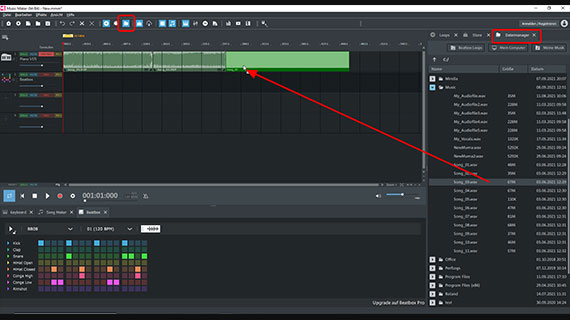
Importing audio files
To begin, you need one or more audio files that you would like to compress.You can compress individual files or combine multiple recordings into onecompressed file.
To load an audio file, do the following:
- Click the icon for the File manager in the toolbar. This will open the File manager in the right of the program.
- In the File manager, go to the folder with the audio files you wish to compress.
- Drag & drop the audio files you want to compress into the tracks on the left.
If you want to compress several files, no matter whether each one separatelyor several together into one file, then drag all audio files one after theother into the tracks. You can move them wherever you want: One after the otheronto the same track, or one below the other on different tracks. If the displayis too small, use the zoom function in the lower right of the track window.
Make sure that the individual audio files do not overlap, but are positionedone after the other. This is, unless you want to mix the audio recordingstogether. We cover that below in detail.
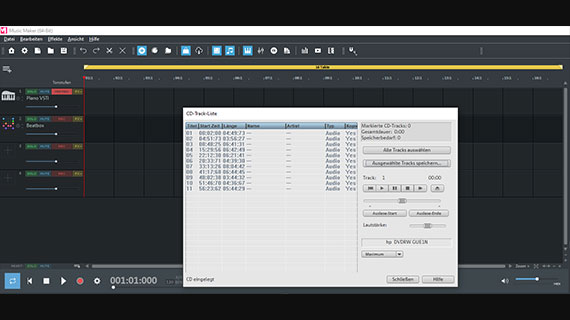
Unlike other audio files, you can't access audio CD tracks in the Filemanager. Although they are in a digital format, they must be"grabbed" or "ripped" in a certain way so that thecomputer's file system can process them. Music Maker offers a special functionin the "File" menu that enables you to do this.
- Insert the audio CD into the drive and select "Import" > "Audio CDtrack(s)" from the "File" menu. A dialog with the tracklist willappear.
- Click"Select all tracks" or hold down the Ctrl key to click the CD tracksyou want to import.
- Clickon "Save selected tracks".
Afterward, the CD tracks willbe inserted as WAV files into the Music Maker project. Now, you can compressthem, e.g. as MP3 or OGG files.
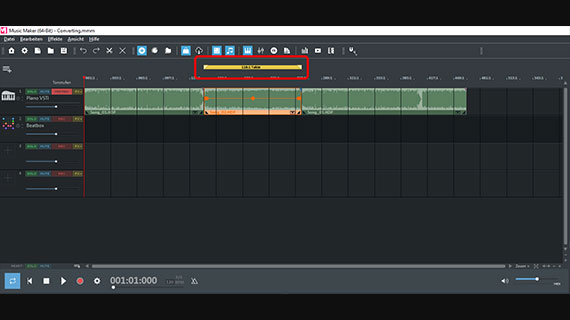
Specifying the playback range
When combining several files, it's advisable to play the transitions inadvance to check that everything sounds as intended.
- Press the spacebar to play the project (and again to stop it).
- Click to move the playback marker in the timeline above the first track.
Playback always occurs within the yellow-highlighted range above the toptrack. This area is additionally important for specifying which part of theproject will be compressed. You can choose to compress the entire project frombeginning to end, or just the current playback range.
If you only want to compress a specific area, make sure that the playbackrange is exactly over the desired portion of the project.
- To change the range, you can drag the ends of the playback range to the left orright with the mouse. You can also move the ends with a simple click in therange bar: left-clicking sets the start of the range, right-clicking sets theend of the range.
- The current range can also be shifted freely. To do this, click in themiddle of the area and drag the entire range to the left or right over anotherfile in the timeline.
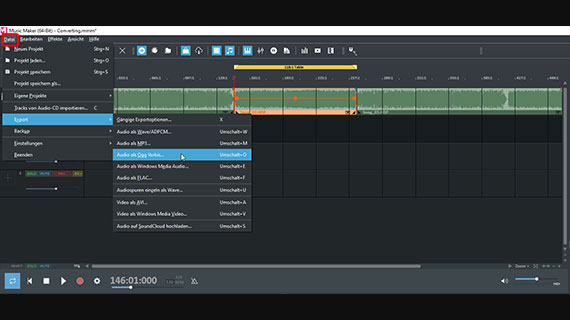
Exporting compressed audio files
To compress, open the "File" menu and select an option from the"Export" submenu. The following audio formats are available forcompressing files:
- Audio as MP3: This is likely the most well-known option. Unfortunately, MP3 conversion fee-based due to licensing issues. That's why this option is only available if you purchase the additional package "More tracks and formats" or a Music Maker Edition. This can be found in the program's in-app store. We'll show you how to do this below.
- Audio as Ogg Vorbis: OGG files are also common and have (almost) the same properties as MP3. The main advantage of this format is that it is available for free.
- Audio as Windows Media Audio: WMA files are also free, this codec was developed by Microsoft and is included with your Windows operating system.
- Audio as FLAC: This format is the only, true lossless compression format (aside from WAV). This means it offers the highest sound quality. Even formats with quality loss, like MP3 and OGG, settings can be adjusted so that you don't notice any quality loss or artifacts in the sound. Like MP3, FLAC requires the purchase of the "More Tracks and Formats" add-on pack or a Music Maker Edition.
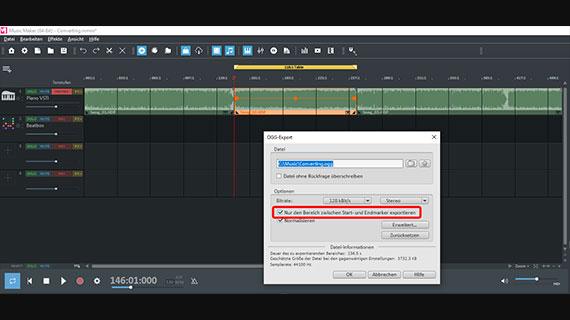
No matter the case, there is an export dialog where you can change thecompression settings, i.e. increase or decrease the amount of compression.
- If you only want to export the current playback range instead of the complete project, be sure to select the "Only export the area between the start and end markers" option in the export dialog.
- Click "OK" and select a target directory where you want tosave your files. This is where you will find your compressed files and thencopy them to your smartphone, for example.
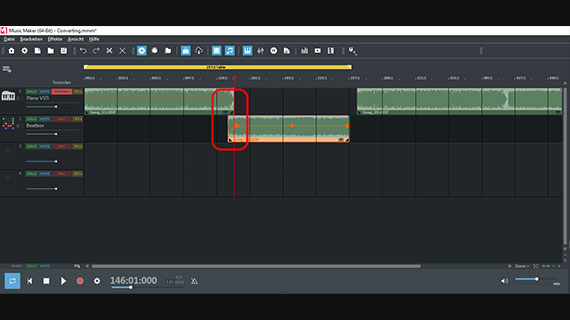
Additional possibilities
Last, here are a few tips on how to get more out of Music Maker when compressing files.
All audio files in the project can be edited easily. For example, you can blend two recordings by creating fades or transitions:
- Move the rear file onto its own track below and drag it forward so that the start overlaps with the end of the first file.
- Click the file above to select it.
Now, handles will appear on the object.
- Drag the handle at the back object edge a little to the left. This will create a fade-out.
- Click the bottom file and drag its front handle to the right. This will create a fade-in.
Alternatively, you can merge the two files on the same track. This willcreate a crossfade. However, it is possible to adjust the fade more preciselyif the two files are on two different tracks.
- Play the transition and listen to the result. If necessary, move the files on the tracks or the fade handles until the desired result is achieved.
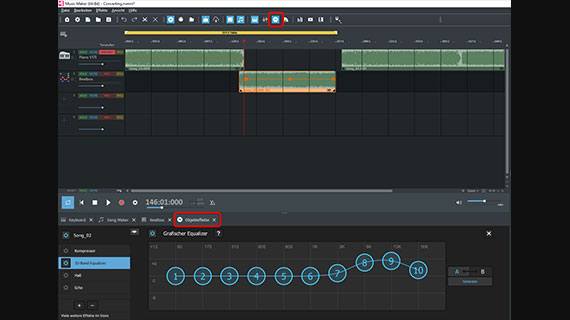
And perhaps a recording could use some enhancement to its audio?
- Click on the FX button in the upper toolbar to open the Object effects These will appear in the lower area.
You can use the equalizer to give dull recordings a little more brightnessand transparency. Use the compressor to increase loudness and punch.
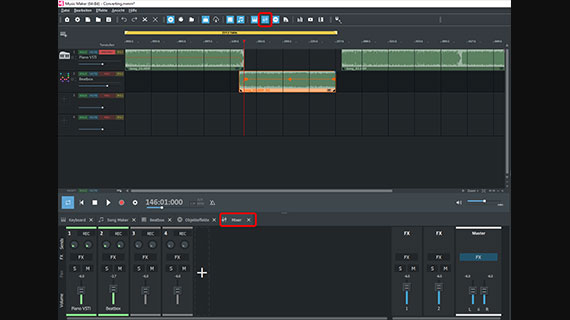
- Use the mixer to balance the volume of files on different tracks, which can be accessed by pressing the "M" key or the mixer icon in the toolbar. You can find additional track effects and a mastering section here as well.
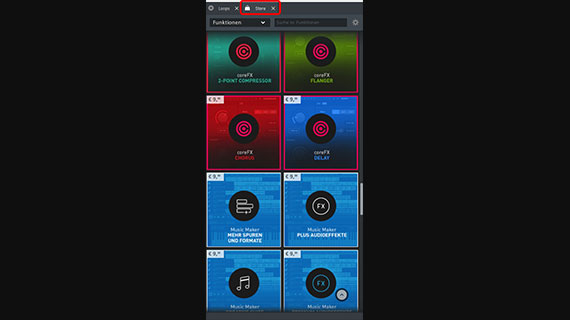
Purchasing add-on packs from the Store
MAGIX offers a number of additional program features, Soundpools and VSTinstruments that you can purchase from the program's in-app store. For example,the expansion pack "More tracks and formats" offers MP3 or FLACexport.
Here is how to purchase it:
- Click on "Store" in the top right.
- Open the "Features" category.
- Click on the icon of an article that interests you. The info window shows what the package contains.*
- If you would like to buy it, click on the price and follow the instructions.
Tip: Youwill not be charged for purchasing free items. For example, some Soundpools arefree. All you have to do is register as a MAGIX customer.














